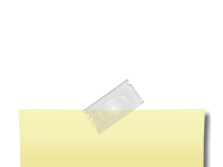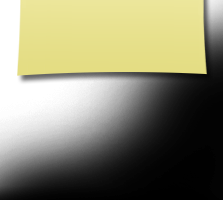First Web Site Visit
If you are new to the website please read this page as it will answer most of your questions on how to get a password, make a profile and how to use the website. This website was created at www.classcreator.com website and is maintained by your classmate administrator Suzie Gross Kiesewetter. It is completely free to our classmates. You will never be asked to pay to make a profile or to be able to access other alumni profiles.
You have the option of password protecting your personal profile which blocks the general public and search engines from accessing your profile details. Once you create a profile, you will also be able to see the profiles of your fellow classmates and interact with them. Each profile has a picture of your classmate from the yearbook, if we have one.
All contact information that you enter into this website will be kept confidential. It will not be shared or distributed. Your contact information is private: your address and phone number can't be seen by the classmates unless you grant permission on your profile. When someone clicks on your name, all they will see of your contact information is your city and state and whatever information about yourself you choose to put on your web page. Your email address is not viewable, though an email can be sent to you using the contact box at the bottom of your web page. However, if you send a message to someone through their profile, they will see your email address so that they can respond.
You will need to make your individual profile in order to access any password protected pages on the site. Start by clicking on the Classmate Profiles link. This will take you to a page with all your classmate names, including yours. Find your name and click on it. Follow the prompts to create your profile. The password that you enter during this process will be used as your login password. You can personalize your page with information such as what have you been up to since graduation in '63, school memories, your family, and photos.
If you click "Remember Me" when you log in, you will not need to log in next time you go to the site. Note there is a password retrieval feature to click on: "Forgot Password?" in case you need to log in sometime and can't remember your password; the password will be sent to you email inbox. You can login from computers other than your home computer but you will need to enter your password.
Please add our email address to your address book and adjust your spam settings to ensure you receive emails that keep you updated with the website and reunion details as they become available. The email address can be found by clicking on the Contact Us button.?
Each profile has a picture of classmates from our senior yearbook so you can recall what each of us used to look like. Once you have created your password and updated your profile, you may choose to keep your personal information private, such as your street address and phone number. When others click on your name, they will see your city and state, and any other contact information that you choose to put on your profile. However, if you send a message to a classmate through his or her profile, that classmate will obtain your email address so communication back and forth may occur. If you can not find your name on the Classmate Profiles page, please contact us to have your name added. We welcome classmates who went to school with us but did not graduate with us. If you feel more associated with this class than your own, we can provide you with a guest account. Use the Contact Us link.
If you change your email address, snail mail address, or phone number, please update those in your profile so when we download a hard copy we will have your correct information.
Always check back with the Home page, where main information and announcements are made.
Enjoy and have fun with the website!!
More Instructions
How to upload pictures to your web page:
1. Be sure you are logged in on the home page. In the links on the left side under MEMBER FUNCTIONS, click on the link: Edit/Upload Photos.
2. The Photo page will appear and you’ll see a gray box titled: Upload New photo. Click on this box and you will be at the Add Photo page.
3. The Add Photo page gives basic instructions for uploading your photos. There are 3 places on this page to make entries. Sort: The sort number controls the order in which photos display on your page. By default your pictures will appear in the order you entered them, so this isn’t important for your first picture. But later if you want picture #5 to appear as #1, you will have to change the sort numbers on your pictures. If you delete a picture, the sort numbers for the remaining pictures do not change (e.g., if you delete picture #2 out of 4 pictures, you will show pictures #1, 3, and 4.) Caption: Caption is the description you write for your picture.
Browse: This is the most important one, for this is how you find the picture on your computer and get it to appear on your page.
(a). Your first picture will automatically be Sort Number 1.
(b). Now click the Browse button. A list of folders on your computer will show up. Locate the folder that holds your picture. For most classmates this will be the My Pictures folder located in the My Documents folder. When you have clicked through to your picture file, click the view button at the top to show icons as pictures. This makes it easier to find the specific picture you want to upload.
(c). Select the picture you want to upload by clicking on it once and then click Open at the bottom of the box.
(d). Now you will be taken back to the Add Photo page and in the Upload Photo box you will see the path to your picture.
(e). Enter the Caption for your picture in the box.
(f). Click the SAVE CHANGES button. Now go to your Profile page and look for your picture and caption.
Shortcut for multiple pictures: If you are uploading several pictures that are in different folders, you can copy them to your desktop, then delete them later. Make sure you COPY, not move, your pictures, so you won’t delete the original.
If you are still having problems, please email me.
When you have finished filling out your profile be sure to visit the different links that are underconstruction. Please visit the IN MEMORY link and be sure to add comments or memories about the different classmates. If you know of a classmate that has passed away that we do not have listed please let us know. (Hope we have them all - the list is long enough) but do not want to miss anyone.
If you know the e-mail address of a missing classmate go to the right, down at the bottom, before the announcements - put their e-mail address in and invite them to join us. Also don't forget to go over to the message forum and leave everyone a note. Let's get the missing classmates found.. .
Help us find mailing addresses. Go to the Where They Live box on the home page. Click on Location Unknown. If you know their address, let us know so that we can mail them an invitation to our website.
If something major happens in your life (marriage of you or a child, birth of a child or grandchild, graduation, new job, military news, death, etc.) email us through the contact us button and we will post the news as an announcement on the Home Page.
Always check back with the Home Page. That is where the main information and announcements are made! If you have any questions, feel free to click on the contact us button and ask!
New Features:
Profile Comments:Classmates can now add comments to your profile. To activate the new feature, click 'Edit Profile' under Member Functions on the left frame. Scroll down to the very bottom of your profile and enable 'Classmate Comments'. You will be notified of the comment and you must approve it in order for it to display. See my profile to see how it displays and works. Comments appear at the very bottom of the profile.
Profile Subscriptions: Now you can subscribe to classmate profiles and make any changes from one place. Click 'Profile Subscriptions' under Member Functions on the left frame. Displayed is a list of all classmates for whom you have subscribed to their profile. You can add (or delete) a subscription to be notified should an old friend join the site or if an already subscribed classmate changes their profile.
Profile Survey: There are now more questions and comments available in your profile. Click 'Edit Profile', and complete as many or as few questions as you choose. It's completely up to you. If you completed the survey in the past, your answers have been ported to your profile.
Military Service: If you serve or have served in the Armed Forces, you can now show that in your profile. Click 'Edit Profile and scroll about half way down to 'Military Service'. There you can select the branch of military in which you serve or have served and a special icon will appear by your name denoting your service in the Armed Forces (for which we thank you!).