
Farrell Area High School![]()
Class of 1968 50th Reunion
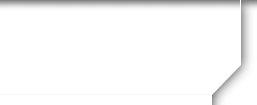
How To Post to FUN PHOTOS
INSTRUCTIONS FOR POSTING
YOUR PHOTOS TO THE "FUN PHOTOS" GALLERY
1. Click on "Fun Photos" tab on the home page.
2. The preset galleries will appear. Click on the gallery in which you want to post your photos. (Most likely, you can add to "Community Photos.")
3. Click on "Create Your Own Gallery," which will attribute all of the posted photos to your name.
4. Click on "add/edit photos."
5. The next window will be titled, "Edit Photos for <name of main gallery that you chose.> Click on "ADD PHOTOS."
6. A pop up window (labeled "choose file to upload") will appear with the contents of your computer. Browse through your computer to find the photo you want and select it. Click on "OPEN."
7. Watch as the counter uploads your photo to "100%"
8. Scroll down to see that your photo has been added. In the box to the right, you may enter a caption for the photo.
9. Hover over the photo until the box greys out. You can then click "ADJUST" to make editing changes to the photo through the Photo Editor. Here you can crop, change orientation, adjust brightness, etc.
10. Click "SAVE"
Powered by Class Creator