
Nogales High School![]()
Class of 1979
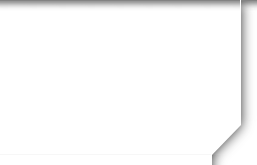
First Visit/Help
New To Site
If you are new to this website, please read this entire page, as it should answer all of your questions on how to create your profile and password, update your personal information, and how to use this website.
This website is maintained and hosted by a fellow classmate and is completely FREE to all alumni who are listed as a classmate under the tab Apachitos (list). You will never be asked to pay for creating your profile or accessing other alumni profiles. This website considers a "classmate" or "alumni" to be anyone who was a member of the Class of 1979. Though Guests will be welcome at the hosts desecration.
If you see a green check by someone's profile, it indicates the classmate has set up their profile and their information is current. If you see a yellow star by someone's profile, it indicates the classmate has updated their profile in the last 6 months.
Before you can update your personal information and access password protected pages, you must create your profile and password in order to access any password protected pages on this site.
Please click on Apachitos (list), find your name and click on it. Follow the prompts to create your profile and password. The password you enter during this process will be used as your login password. If you cannot find your name on the Apachitos (list) page, please use the Contact Us button to have your name added.
In order to ensure you receive important messages from our class web site, as well as messages sent directly to you from other Classmates, it's important you whitelist the email address noreply@classcreator.net (that's a .net, not a .com).
Whitelisting simply means you are telling your email program to accept all emails coming from our class web site and our Classmates. The technique for whitelisting varies by email program, but generally you will see the term "Whitelist", "Safe List", or "Safe Sender's List". This is where you want to be sure you have added the email address noreply@classcreator.net.
Class Creator, the system that helps us operate our class web site, uses the address noreply@classcreator.net when sending out email messages. Be assured that all emails sent through our site are valid — you will not receive spam email. Whitelisting noreply@classcreator.net is the single most important thing you can do to ensure you don't miss anything happening on our site or miss receiving emails from your fellow Classmates.
Please note the Class Creator system does not send spam mail of any kind to classmates. When we email you directly, we will only send messages we think are important to the business of running our class website.
You have the option to password protect your personal profile, which blocks the general public and search engines from accessing your profile details. Though it is not necessary as the only pages of this websit that is visible to the public are the ones as indicated above. (Home Page, Contact Us). Once you create a profile, you will also be able to view profiles of your fellow classmates and begin interacting with them. Each profile will have a picture of classmates from our yearbooks so you can recall what each of us used to look like. Once you have created your password and updated your profile, you may choose to keep your personal information private, such as your street address and phone number. When others click on your name, they will see your city and state, and any other contact information that you choose to put on your profile. However, if you send a message to a classmate through his or her profile, that classmate will obtain your e-mail address so communication back and fourth may occur.
If you change your email address, postal address, or phone number, please update those in your profile so when we download a copy for mailouts (if we need to) we will have your correct information.
If you click "remember me" when you log in, you will not need to log in the next time you visit the site.
Here is some advice. On your first visit do not get overwhelmed with the whole "profile" thing. I recommend that when you sign up, just put your e-mail address and your password in and stop there. At that point you are free to roam around the site and check out everone else's profile and you can see what they have done. You can come back later and put as much, or as little, as you are comfortable with. I would ask that you consider putting a photo of yourself, your family, your pets, or whatever you are into on your profile. I am sure when you go looking at profiles you will find the ones with photos are the most interesting. If you have any problems uploading photos I would be more than happy to assist you in any way. I can walk you through the process or you can send me the photos and I will upload them for you.
Feel free to view this Sample Profile for ideas for your own.
How to upload pictures to your profile page:
Before uploading your photo be sure it is not a really large picture. Some digital pictures can be huge, which will cause your page to blow out to the side. A photo about 1000 pixels wide is a good size and jpg format is best.
1. Be sure you are logged in on the home page. In the links on the left side under MEMBER FUNCTIONS, click on the link: Edit/Upload Photos.
2. The Photo page will appear and you will see a gray box titled: Upload New Photo. Click on this box and you will be at the Add Photo page.
3. The Add Photo page gives basic instructions for uploading your photos. there are 3 places on this page to make entries. Sort: The sort number controls the order in which photos display on your page. By default your pictures will appear in the order you entered them. Caption: Caption is the description you write for your picture. Browse: This is how you find the picture on your computer and get it to appear on your page.
4. Click the Browse button. A list of folders on your computer will show up. Locate the folder that holds your picture. For most, this will be the My Pictures folder located in your document folder. When you have clicked through to your picture file and located the picture you want to use, click on the picture to select it, then click Open at the bottom of the box.
5. Now you will be taken back to the Add Photo page and in the Upload Photo box you will see the path to your picture.
6. Enter the Caption for your picture in the box.
7. Click the Save Changes button.
How to delete a photo from your web page:
- Choose edit/upload photos under Member Functions from the left-hand navigation column. All the photos on your profile page will be displayed.
- Click in the DELETE box above the picture(s) you wish to zap.
- Choose SAVE ALL CHANGES. A pop-up box will ask, "Do you really want to delete this 1 photo."
- Click "OK" and the photo(s) will be removed from your Profile Page
WARCRY aka FORUM: The forum is intended for reconnecting with old friends, making new ones, sharing memories and stories, as well as current interests. Please avoid topics concerning politics as they tend to get pretty heated. Click on the forums link. You will be asked to create a forum profile. This consists of answering 3 short questions, all optional. You will be able to edit your answers later, if you desire, by clicking on the button "My Settings". Do feel free to post Ads here. (FREE ADVERTISING)
To comment on a topic: Click on a category title to see all the topics under it. 2. Click on a topic to see all the messages posted there. 3. To reply to a topic, click on reply. Type your message. Click preview if you want to see how your message will look when posted. Click save when your post is complete. Once your post is saved, you can edit or delete your own message.
Beginning a New Forum Topic: Click on one of the 3 category titles that best describes your topic. Click on post new topic. Enter a title for your topic. Type your question, comment, or message. Click preview if you want to see how your message will look when posted. Click save when your post is complete.
Just a few more things before I turn you loose.
- If you are in contact with anyone from our class please invite them to the site, or get me their contact info and I will send them an invitation..
- If you have any ideas to add to the content of this site, send them my way.
Now go out and have some fun!
If you have any questions or problems please e-mail me.
I want your walk down memory lane to be trouble free!
If you still need help Contact US