Viewing Page Problem
|
If you have problems viewing a page or you are unable to login, you may need to clear the cache or delete your browsers temporary files.
Steps for Clearing the Temporary Internet Files and the Cache
The browser's "cache" that stores the information that allows you to login automatically or to view a page quickly may become corrupted. The cache stores temporary information about the sites that you have visited and it allows you to view or login to your favorite web sites or web pages. If the temporary cache files are the problem you can delete the files that are stored in your cache and the problem will resolve itself. Deleting the files does not hurt your computer.
Refresh the Page
Regardless of the version of Internet Explorer you are using, sometimes just refreshing the page will correct problems. Therefore, if you have not refreshed the Pound High Alumni Home Page, try that first. Open the Pound High Alumni Home Page and either right-click and refresh the page, or select the refresh button on the address bar of the page. (The refresh button is represented by the up and down arrows.)
Internet Explorer 8
Step 1: Quit Internet Explorer 8
Step 2: Click Start, click Control Panel, and then double-click Internet Options
Step 3: The Internet Properties will open displaying the General tab
Step 4: Under the browsing history - Delete Temporary Files, Click Delete
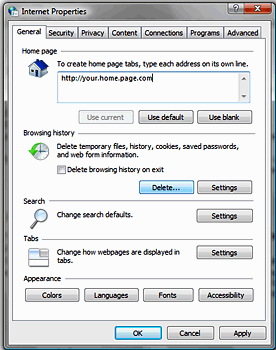 Step 5: When the Delete Browsing History opens check the following boxes: Preserve Favorite Data and Temporary Internet files
Step 6: Then click Delete. The files will automatically be deleted and the window will close.  Step 7: On the Internet Properties window, click OK.
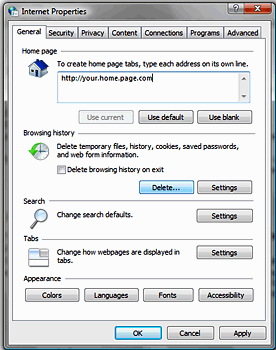 Internet Explorer 7
Step 1: With Internet Explorer open, click the Tools menu and select Internet Options.
Step 2: When the Internet Options opens, the General tab will be visible. Under the Browsing History click "Delete"
Step 3: In the new window that opens, click Delete Files in the Temporary Internet Files section.
Step 4: Then close and reopen your Internet Explorer 7.
Step 5: Open the Pound High Alumni and either right click and refresh the page or select the refresh button on the address bar of the page. (The refresh button is represented by the up and down arrows.)
Internet Explorer 6
Step 1: With Internet Explorer open, click the Tools menu and select Internet Options.
Step 2: When the Internet Options opens, the General tab will be visible. Under the Browsing History click “Delete"
Step 3: Click Delete Files in the Temporary Internet Files section and click OK
Step 4: Then close and reopen your Internet Explorer 6.
Step 5: Open the Pound High Alumni and either right click and refresh the page or select the refresh button on the address bar of the page. (The refresh button is represented by the up and down arrows.)
|