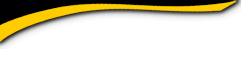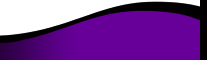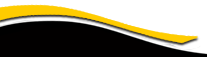Sharon Hill High School

FIRST TIME VISITORS
The Sharon Hill High School Class of 1974 website is powered by ClassCreator.com, a web-based application that provides websites to high schools, colleges, and alumni associations worldwide. It is maintained by Lisa (Bozzelli) Mutter, who is donating time to serve as the website administrator. You can send questions, suggestions, or general comments to Lisa by clicking on the "Contact Us" link on the home page. The site is completely free to our classmates. You will never be asked to pay to make a profile or to be able to access other alumni profiles.
If you are from the SHHS Class of '74 please take a few minutes to create your profile so we can contact you with class reunion details when they become available, and so you can reconnect with our classmates. Some areas are going to be password protected from anyone on the outside. You will need to join our site to have access to profiles, e-mailing, and our message forum (that is where people blog about anything and everything). So please join and be a part of this great site, so you don't miss out on all of the friendships and fun we will be having.
To create your profile, select "Classmate Profiles" in the menu and click on your name to begin, follow the prompts and you will be on your way to creating your profile. If you do not have an email address please select "Contact Us" and type your contact information. Your contact information is private: your address and phone number can't be seen by the classmates unless you grant permission on your Profile. When someone clicks on your name, the only contact information they will see is your city and state and whatever information about yourself you choose to put on your Profile. Your email address is not visible, although an email can be sent to you using the contact box at the bottom of your Profile page. Note, however, if you send a message to someone through their Profile page, the Classmate will see your email address so that they can respond.
Lock Your Profile: We recommend you enable "Profile Visibility" on your classmate profile to keep your information from being viewed by outsiders. "Locking" your profile will ensure that only member classmates who are logged on can view your information. To find out whether or not your profile is private, view Classmate Profiles BEFORE you log in. If there is a padlock icon next to your name your profile is Locked. To change this setting, log on, click on "Edit Profile" scroll to the bottom and put a check in the box next to "Profile Visibility", then scroll down and click "Save Changes".
Help finding missing classmates. Please take a look at the "Missing Classmates" link on the home page if you have an e-mail address on any of those classmates, please follow the instructions listed. If you do not have an e-mail address but you have a physical address or phone number on any of the "Missing Classmates", please enter that information in the "Contact Us" link on our home Page.
Return to this site for reunion updates, to network with classmates, and update your profile. When you create your profile, you also create a password which allows you to update your profile, view other profiles, and email classmates. Be sure to visit this site for up-to-date reunion information and to keep up your re-connection with your fellow classmates.
IMPORTANT: Please keep your address, phone number and e-mail address updated, so we have your correct information at all times.
Most of all enjoy and have fun with the website!
How to upload pictures to your web page:
- Be sure you are logged in on the home page. In the links on the left side under "MEMBER FUNCTIONS", click on the link: Edit/Upload Photos.
- The Photo page will appear and you’ll see a gray box titled: Upload New Photo. Click on this box and you will be at the Add Photo page.
- The Add Photo page gives basic instructions for uploading your photos. There are 3 places on this page to make entries.
- Sort: The sort number controls the order in which photos display on your page. By default your pictures will appear in the order you entered them, so this isn’t important for your first picture. But later if you want picture #5 to appear as #1, you will have to change the sort numbers on your pictures. If you delete a picture, the sort numbers for the remaining pictures do not change (e.g., if you delete picture #2 out of 4 pictures, you will show pictures #1, 3, and 4.)
Caption: Caption is the description you write for your picture.
Browse: This is the most important one, for this is how you find the picture on your computer and get it to appear on your page. - Your first picture will automatically be Sort Number 1.
- Now click the "Browse" button. A list of folders on your computer will show up. Locate the folder that holds your picture. For most classmates this will be the "My Pictures" folder located in the "My Documents" file on your computer. When you have clicked through to your picture file, click the view button at the top to show icons as pictures. This makes it easier to find the specific picture you want to upload.
- Select the picture you want to upload by clicking on it once, and then click Open at the bottom of the box.
- Now you will be taken back to the Add Photo page and in the Upload Photo box you will see the path to your picture.
- Enter the Caption for your picture in the box.
- Click the "SAVE CHANGES" button.
Now go to your profile page and look for your picture and caption.
Shortcut for multiple pictures: If you are uploading several pictures that are in different folders. you can copy them to your desktop and then delete them later. Make sure you COPY, not move your pictures, so you won't delete the original.
If you are still having problems, please contact us.
Classmates - would you like to put your video or your favorite YouTube video on your Profile page? Here's how:
On YouTube, make sure your video is showing in the play box. Example: you want to put the Muppets Mahna Mahna video on your site (if you want to follow along, the web address is https://www.youtube.com/watch?v=QTXyXuqfBLA&feature=related).
To the right of the video you'll see a gray box, and near the bottom of this box is the grayed word "Embed." And just below that a long horizontal white box that contains the code for the video. When this code is placed in the Video box on your Edit Profile page, the video player with your video will appear and classmates can view it from your page. Here are the steps to get the code on your page:
With your mouse, left click once on the white window that contains the code. It should turn blue. (Alternatively, you can move your mouse across the box until all the code turns blue.)
On your keyboard hold down the Control key (Ctrl) and click the letter C key. This copies the code.
On your Edit Profile page, locate the box "Videos."
Place your cursor inside the box and left click with your mouse.
Now press the Control key and the letter V key on your keyboard. The Embed code will now appear in your box. The code should look like this:
<object width="425" height="344"><param name="movie" value="https://www.youtube.com/v/QTXyXuqfBLA&hl=en&fs=1&color 1=0x234900&color2=0x4e9e00"></param><param name= "allowFullScreen" value="true"></param><embed src="https://www.youtube.com/v/QTXyXuqfBLA&hl=en&fs=1& color1=0x234900&color2=0x4e9e00" type="application/x- shockwave-flash" allowfullscreen="true" width="425" height= "344"></embed></object>
In your Video Description box just below, enter a name for your video or something about your video. This will appear just below your video.
Now click the Save button and go view your page.
If you need help please email me.
MEMBERSHIP DISCLAIMER: This is a private website for SHHS Class of '74 classmates. All membership, regardless of graduating year, will be granted or denied, at the discretion of the site administrator. All memberships may be revoked at the discretion of the site administrator. The privacy and security of all registered members will be considered a priority for the purpose of invitations, admittance, denials and revocations.
* THIS WAS TAKEN FROM ANOTHER CLASSCREATOR SITE. WE SHARE WITH EACH OTHER AND WE THOUGHT THIS WAS PRETTY GOOD...A LITTLE WORDY BUT GOOD.