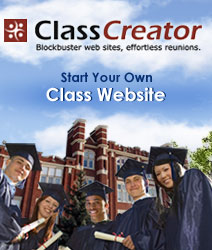|
ANNOUNCEMENTS
• |
IMPORTANT!
Will everyone please take a moment to look at your own profile page and your contact information to update anything that has changed. Your contact info does not have to be visible unless you want it to.
You may use your previous email address when you log in, even if you have a new one, as long as you know your password. You can then change either or both after you get logged in. If you have forgotten your password and can't get logged in, just click on "Contact Us" on the left and we can make the changes. But please leave a phone number so I can reach you in order to make the updates.
Classmates who have never registered on the website are encouraged to join us! Just click on "Classmate Profiles" and scroll down until you find your name. After you fill out the contact and profile info we will approve it and you'll have access to all the other website pages.
|
• |
Two more IMPORTANT things to think about:
Since Norma has been unable to continue work on the website, we really need someone to work it over. Is there anyone, who has technology skills, that would be willing to take on that task? Please "Contact US"!
And another question: This year will mark the 55th anniversary of our graduation. Does anyone want to work on organizing another reunion? One class announced their "last class reunion" which sounded funny but maybe that's about where we are. Nothing could top our 50th, for sure, thanks to the hard work of Marty and Mike Streeper and their staff! So maybe that was Our Last. We could just meet up informally at the All '60's Party if there is another one in September this year. We'll have to think about this because if we want a reunion, plans need to be in the works soon.
|
• |
Check out the option on the left!
There is a heading that says "RedBird Photo Albums"
Click on the heading and you can post pictures to share with the class.
Don't forget that you have the option to post personal pictures on your own profile. But, you can use this to post or add to things already posted on the topics listed under the heading.
There is a video tutorial now that can help you through the steps and I will help you as well. Norma
|
|

Welcome to the AHS Class of 69 Website! Classmates: If you haven't joined already, please create your profile (click the fifth choice from the top on left column, find your name, click on it, and follow instructions). You will then be able to access all parts of our website and we will have updated records for our files. Your address, phone # and email name will be kept private unless you choose to have it visible to other classmates and/or anyone else who accesses the website. These options are given in the instructions.