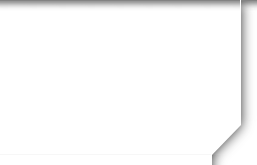|
Nerie Manayon Jamison
Las Vegas, NV, USA
Joined: 10/11/09
Posts: 29
View Profile
|
Password Questions
Posted Friday, October 16, 2009 05:23 PM
- What is the difference between a "System Password" and a "Classmate Password"?
Answer: Here's an explanation:
System Password: Your system password is set under your Edit Site Pages area (log into your web site, then click on your "Edit Site Pages" link). Once you have set a system password, it can be applied to any or all pages of your choice by clicking the varies password checkboxes next to your site pages. When you password protect a page, this stops the public (non Classmates) from accessing the page, and also blocks out search engines from indexing or linking to the page. Your system password should be used to protect sensitive or confidential pages of your web site.
Classmate Password: Your Classmates set their own password at the time of joining your web site. This password is used to regain access to the site in the future. If a Classmate has joined your web site and thus has his or her own personal password, the Classmate can now access all pages of your web site including any pages to which you've applied a system password.
- One of my Classmates has forgotten his password. On the Classmate's Details Page the Password field is blank, thus I cannot tell my Classmate what his password is. How can I help him log back in?
Answer: You have 2 things you can do when a Classmate has forgotten his or her password. You should do them in this order:
- Have the Classmate use the password recovery feature to retrieve his or her password. The Classmate needs to go to your home page and click on "Forgot Password?" in the gray login box in the upper right corner. This will allow the Classmate to retrieve the lost password without your assistance.
- If for some reason the Classmate is unable to do #1 (for example maybe the Classmate no longer has access to the original email address) you can log into the Classmate's account details and change the Classmate's password to something else. The password is not shown for security purposes, but you can still change it to whatever you want. Once the password has been changed, have the Classmate log in using the new password. Once logged in, the Classmate can then change the password again if he or she desires.
- I forgot my Administrator login and/or password. What should I do?
Answer: Use the password recovery feature to retrieve your password. On your home page click on "Forgot Password?" in the gray login box and follow the instructions to retrieve your password. If for any reason you don't receive an email containing your password please contact us.
- One of my Classmates cannot log in. She is typing the login and password correctly. Now what?
Answer: You are having cookie problems. Read Question #7 below to solve cookie problems.
- When I log in I cannot see my Classmate Administration Links, and/or my regular Administration Links. How can I get them back?
Answer: You are having cookie problems. Read Question #7 below to solve cookie problems.
- I am logged in, but cannot see password protected areas of the web site or restricted Classmate Profiles. Why?
Answer: You are having cookie problems. Read Question #7 below to solve cookie problems.
- I'm trying to go to "Edit Site Pages" but this is the message I receive (I am logged in at the time): "ERROR: You have reached an admin page and you are not logged in. To access this content, please log in with your administrator account at your homepage now."
Answer: You are having cookie problems. Read Question #7 below to solve cookie problems.
- My computer is not retaining cookies. What should I do?
Answer: A cookie is a little piece of data stored on your hard drive and is used by Class Creator to maintain the login system. Although cookie problems are rare, when they do occur you have several resolutions. Try any of the following:
- Make sure you are logged into your web site. You cannot see your administration links, password protected areas of your web site, or restricted Classmate Profiles unless you are logged in.
- Upgrade your browser to the most recent browser.
- Switch browsers. For instance if you are using Internet Explorer, try Firefox.
- Clear your Temporary Internet Files (cache) and clear your current cookies so you are starting fresh. Click here for instructions for clearing browser cookies.
- Make sure you are doing nothing to block cookies on your web site. Our login system depends on cookies working. If you are blocking cookies in general, you need to at least permit them for your web site so you can log in.
- Reboot your computer
Follow these items above and one way or another you'll get around the cookie problem you are experiencing.
-
Aren't cookies bad? I've heard concerns about cookies and privacy issues.
Answer: No. The "cookie scare" of the late 1990s was largely based on misconceptions that cookies stored on your computer's hard drive somehow violated privacy. Erroneous information regarding cookies has long since been corrected, and cookies are a common programming practice used today by some of the Internet's largest web sites. There is nothing Class Creator does with cookies that will in any way jeopardize your privacy, store personal information about you, or submit your personal information to other web sites.
|

![]()