
Collins Western Reserve High School![]()
Class Of 1990
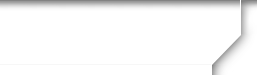
Message Forums
| Forum: Tech Talk | |||||
|
|||||
|
Shawn Upchurch
 Posts: 33 View Profile |
How to put photos in your messages Posted Sunday, June 21, 2009 09:47 PM
Posting pictures in the Forum is easy! See the attached pix at the top of the page for illustration of the following steps: 1) Click on the Image icon (the little yellow square in the editor, at the top left, to the right of the word 'source'). 2) In the Image Button popup, click "Browse". 3) Find your picture in your files and click (or double-click) on the picture. 4) Click on "Upload Now" 5) Click "OK" when it tells you it's uploaded. You can now see your image in the preview box. 6) Click on "OK" at the bottom of the Image Button box, and your picture will appear in your message box. 7) Complete your message (any text you want to add), then click on "Save". You can also preview your message if you desire, before clicking Save. |
||||
|
|||||
|
Shawn Upchurch
 Posts: 33 View Profile |
MODERATOR ACTION Posted Sunday, June 21, 2009 10:01 PM This topic was moved to a different forum. |
||||
|
|||||
Based on CFMBB, an Open Source Coldfusion project.
Powered by Class Creator