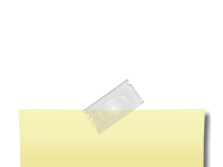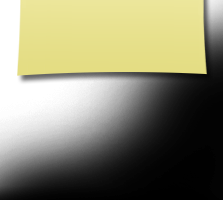Trojan Talk Forums & More...
| Forum: The Good, The Bad, The Ugly (1967) | |||||
|
|||||
|
Kathleen Paini Clemence
 Joined: 04/11/09 Posts: 13 View Profile |
Trojan Talk Picture Posting Posted Wednesday, April 15, 2009 04:02 PM
If you would like to add a picture to your Trojan Talk post: 1. When the editor box pops up, click the little yellow "Image button" near the upper left hand corner. 2. Click the browse button, select your image (the lower the resolution, the better) usually by double-clicking, and press the "Send It To the Server" button. 3. WAIT until a message appears stating your file has successfully been uploaded to the server. If you are uploading a large digital photo or scan this may take awhile. Please be patient and only click the "Send it to the server" button one time. If you do not wait for your photo to finish uploading it will not work. 4. Press Ok, then press Ok again. You will now see your image in your editor. 5. Right click (control click on Mac) on your image and then select "Image Button Properties" to set alignment options for your image if desired. If you like your photo to appear with your Trojan Talk posting: 1. On the left side tabs, under “Member Functions,” click on “Edit/Upload Photos.” 2. When the page with your photos comes up, select the photo you wish to appear by clicking on “Make This My Master Photo.” 3. Your master photo will now be used in the Trojan Talk area and in email between Classmates. You can also attach files to your message: 1. Click on "Browse" at the bottom of the message box. 2. Locate and click on the file you want to attach. 3. After you save your message, your file will appear as a link at the top of the message. Note: Do not click on “Preview” after attaching your file because your attachment will be lost and you will have to attach it again. If you need further assistance, either post a response to this topic or e-mail the Site Administrator by clicking on “Contact Us.”
|
||||
|
|||||