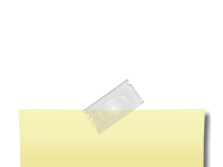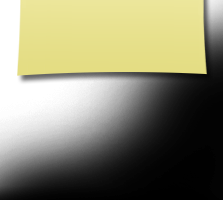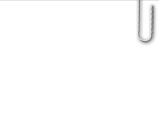VIDEOS & PHOTOS
BOOMER REUNION
PHOTOS & VIDEOS POSTED!
SEE LINKS AT BOTTOM OF THIS PAGE!
* * * * * * * * *
EVERYONE INVITED TO SHARE THEIR PHOTOS
ON "COMMUNITY PHOTO GALLERY!"
* Alumni who didn't attend can see who was there!
* Everyone is encouraged to I.D. alums by adding text for photos!
_____________________
All Alumni who attended the fabulous Boomer Reunion in June, 2011 & who took pictures are encouraged to share their photos on the "Community Gallery" on the Boomer Website! Click the gallery images below to enter the gallery. Then click the "Create Your Own Photo Gallery Here" button at the bottom of the page to participate. Follow the directions on screen to create your gallery. Only you can add photos to galleries you have created, and all photos you add will be credited to you inside your gallery!
It's easy to participate: Simply upload your photos from your computer. [See instructions below].
You can CONTACT US if you have any questions (although we're new at this, we'll try to help)!
You can create your own unique galleries within the "Master" Gallery. All photos that you upload will be clearly labeled as having been provided by you!
The Gallery is loosely arranged under such general headings as General Photos, Videos, Cabaret Show Rehearsals, School Tour & Discussion Groups, Dinner & Cabaret Show, Picnic, & Glen Park Tavern Social ... followed by individual sections for each participating class year ('63 - '70) for folks who would like to post their photos that way.
Here are the basic steps to follow to upload your photos:
1) Save your digital photos to a file on your computer's hard drive -- or connect your digital camera or memory card to your computer.
2) On the image editor, hit the BROWSE button & select the photos you want to upload. If you want to select images out of order, hold down the "CONTROL (Ctrl)" key and then click on the photos you want ... or select all of the photos in your file by hitting "CTRL A" or by clicking and dragging the mouse over all of the images.
3) Once you've selected your photos to upload, hit the "open" or "select" button on your browser (depending on your browser). Your photos will then load one-by-one onto the web site, under the "category" you designate.
4) You can designate the category under which you want your photos to appear, & it's easy to upload your photos so everyone can enjoy them!
5) You can also edit your photos if you wish. Drag the cursor over the photos & then click on "enlarge" or "edit" -- then use the varous features to adjust and edit your images. Double clicking on the image sliding bar allows you to zoom, and double clicking on that bar takes you back to your original photo. Your original photo will always be accessible.
6) You can easily add text to your photos.
7) VIDEOS can also be posted: 1st, post your video on YouTube. Then copy the "embed code" from your YouTube page; copy it; & then send it to us via the CONTACT US link. We'll post your video promptly!
To post the video yourself, copy the embed code, go to the page on which you want it posted, then click on "SOURCE" & paste the embed code there. Be sure to pick 640 x 505 as your video size (the maximum width for embedded info on this web site is 646 pixels).
HAVE FUN SHARING & VIEWING
THESE PHOTOS & VIDEOS!