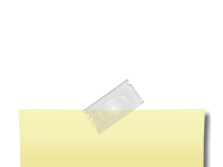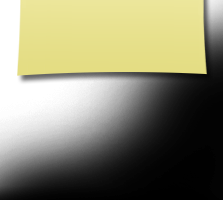New to site?/FAQ's
First Time Visitors
If you are new to the website please read this page as it will answer all of your questions on how to get a password, make a profile and how to use the website. Frequently asked questions are here.
You have the option of restricting your personal Profile to only fellow Classmates, which blocks the general public and search engines from accessing your Profile details. Once you create a Profile, you will also be able to see all Profiles of your fellow classmates and interact with them.
All contact information that you enter into this website will be kept confidential. It will not be shared or distributed. Your contact information is private: your address and phone number can't be seen by the classmates unless you grant permission on your Profile. When someone clicks on your name, the only contact information they will see is your city and state and whatever information about yourself you choose to put on your Profile. Your email address is not visible, although an email can be sent to you using the contact box at the bottom of your Profile page. Note, however, if you send a message to someone through their Profile page, the Classmate will see your email address so that they can respond.
If you have not already done so, you will need to create your individual Profile in order to access any password protected pages on this site. Start by clicking on the Classmate Profiles link. This will take you to a page with all Classmate names, including yours. Find your name and click on it. Click the link at the bottom of the page to join the site, and follow the prompts to create your Profile. The password that you enter during this process will be used as your login password. You can personalize your page with information such as what have you been up to since graduation in 1982, school memories, your family, and photos.
If you click "Remember Me" when you log in, you will not need to log in next time you go to the site. Note there is a password retrieval feature to click on: "Forgot Password?" in case you need to log in sometime and can't remember your password; the password will be sent to your email inbox. You can login from computers other than your home computer but you will need to enter your password.
If you cannot find your name on the Classmate Profiles page, please contact us to have your name added. We welcome Classmates who went to school with us but did not graduate with us. If you feel more associated with this class than your own, we can provide you with a guest account. Contact us if you wish to obtain guest access for this site.
If you change your email address, snail mail address, or phone number, please update those in your Profile so we have your correct information at all times.
Always check back with the Home Page, where main information and announcements are made.
Enjoy and have fun with the website!
----------------------------
More Instructions
How to upload pictures to your web page:
1. Be sure you are logged in on the home page. In the links on the left side under MEMBER FUNCTIONS, click on the link: Edit/Upload Photos.
2. The Photo page will appear and you’ll see a gray box titled: Upload new photo. Click on this box and you will be at the Add Photo page.
3. The Add Photo page gives basic instructions for uploading your photos. There are 3 places on this page to make entries.
4. Sort: The sort number controls the order in which photos display on your page. By default your pictures will appear in the order you entered them, so this isn’t important for your first picture. But later if you want picture #5 to appear as #1, you will have to change the sort numbers on your pictures. If you delete a picture, the sort numbers for the remaining pictures do not change (e.g., if you delete picture #2 out of 4 pictures, you will show pictures #1, 3, and 4.)
Caption: Caption is the description you write for your picture.
Browse: This is the most important one, for this is how you find the picture on your computer and get it to appear on your page.
5. Your first picture will automatically be Sort Number 1.
6. Now click the Browse button. A list of folders on your computer will show up. Locate the folder that holds your picture. For most classmates this will be the My Pictures folder located in the My Documents folder. When you have clicked through to your picture file, click the view button at the top to show icons as pictures. This makes it easier to find the specific picture you want to upload.
7. Select the picture you want to upload by clicking on it once, and then click Open at the bottom of the box.
8. Now you will be taken back to the Add Photo page and in the Upload Photo box you will see the path to your picture.
9. Enter the Caption for your picture in the box.
10. Click the SAVE CHANGES button.
Now go to your Profile page and look for your picture and caption.
Shortcut for multiple pictures: If you are uploading several pictures that are in different folders, you can copy them to your desktop, and then delete them later. Make sure you COPY, not move, your pictures, so you won’t delete the original.
How to upload videos to your site:
Classmates - would you like to put your video or your favorite You Tube video on your Profile page? Here's how:
On You Tube, make sure your video is showing in the play box. Example: you want to put the Muppets Mahna Mahna video on your site (if you want to follow along, the web address is https://www.youtube.com/watch?v=QTXyXuqfBLA&feature=related).
To the right of the video you'll see a gray box, and near the bottom of this box is the grayed word "Embed." And just below that a long horizontal white box that contains the code for the video. When this code is placed in the Video box on your Edit Profile page, the video player with your video will appear and classmates can view it from your page. Here are the steps to get the code on your page:
1. With your mouse, left click once on the white window that contains the code. It should turn blue. (Alternatively, you can move your mouse across the box until all the code turns blue.)
2. On your keyboard hold down the Control key (Ctrl) and click the letter C key. This copies the code.
3. On your Edit Profile page, locate the box "Videos."
4. Place your cursor inside the box and left click with your mouse.
5. Now press the Control key and the letter V key on your keyboard. The Embed code will now appear in your box. The code should look like this:
<object width="425" height="344"><param name="movie" value="https://www.youtube.com/v/QTXyXuqfBLA&hl=en&fs=1&color 1=0x234900&color2=0x4e9e00"></param><param name= "allowFullScreen" value="true"></param><embed src="https://www.youtube.com/v/QTXyXuqfBLA&hl=en&fs=1& color1=0x234900&color2=0x4e9e00" type="application/x- shockwave-flash" allowfullscreen="true" width="425" height= "344"></embed></object>
6. In your Video Description box just below, enter a name for your video or something about your video, like: "What's a Mahna Mahna? Who cares?" This will appear just below your video.
7. Now click the Save button and go view your page.
8. If you need help please email me.
If you are still having problems, please contact us.
=================================================================
FREQUENTLY ASKED QUESTIONS (FAQs)
These are FAQs which answers all questions pertaining to this site as well as the reunion.
Questions:
This is my first visit to the website. How do I login?
I forgot my login information and/or password. What should I do?
Who has access to my "Classmate Profile" and personal contact information?
Can I be notified if other Classmates update their "Classmate Profile"?
Does the public or other Classmates have access to my e-mail address?
What are examples of the e-mails that I may be sent?
Can I post my own photos or videos on the website?
How does the "Message Forum" work?
Does Class Creator rent, sell, or in any way profit from having our Classmates' names, addresses, and personal information?
Can I join the site even if I don't plan to attend the reunion?
This is my first visit to the website. How do I login?
Please click on "Missing Classmates", and then click on YOUR NAME to set up a FREE member account. Provide your work or home e-mail address, select a password (which you can change at any time), and tell us about your life since East Robertson High School. Add your married name, if applicable, photos, etc.
I forgot my login information and/or password. What should I do?
You login with the e-mail address you provided during your member account set up (include domain name, such as @yahoo.com). If you have several e-mail addresses and cannot remember which one you used or if you no longer have access to that e-mail address, click on "Contact us" and provide your new e-mail address. Your website administrator will make the change and then e-mail you a temporary password. Once you've logged in using your new e-mail address and temporary password, change your password by clicking the "Change Your Password" link under the Member Functions menu on the home page.
If you remember your e-mail address but you forgot your password, click on the "Forgot password?" link right above the green "Log On" button, and the website will automatically e-mail your password to you within a few minutes.
Who has access to my "Classmate Profile" and personal contact information?
You can choose whether your "Classmate Profile" is publicly viewable on the website (e.g., by other classes, friends, and the general public) or restricted to registered East Robertson High School Class of 1982 Classmates only. If restricted, search engines and the general public will be blocked from accessing your Classmate Profile page. You can also choose whether or not your mailing address and phone number are displayed; otherwise, only the City and State/Country where you live will be listed. Click on the "Edit Profile" link under the Member Functions menu in the side column, and then scroll down to the bottom of the page to make your choice.
Can I be notified if other Classmates update their "Classmate Profile"?
YES! Click on "Classmate Profiles", and then click on the name of the Classmate you'd like to keep track of. Once he/she has registered, his/her profile will be displayed. Scroll down to the bottom of his/her profile page, click on the box that says "Notify me whenever [Classmate's] profile is updated", and click on the "Notify Me" button. You will be notified by e-mail. You can also subscribe to multiple classmates by using the "Profile Subscriptions" link.
Does the public or other Classmates have access to my e-mail address?
No. To protect your privacy, your work or home e-mail address is stored only within the website, so Classmates can send you a Message. You can decide who you want to provide your own e-mail address to. To check if you've received any new messages, click on the "Check Messages" under the Member Functions menu in the side column.
What are examples of the e-mails that I may be sent?
You will be e-mailed information about new website features; details about upcoming class reunions, fundraisers, or events; general announcements about classmates; and other important news.
Can I post my own photos or videos on the website?
Yes! You can upload a current photo of yourself, your family, pets, vacations, old photos from days gone by, past reunions, etc. -- anything you want to share -- by clicking on "Edit/Upload Photos" under the Member Functions menu on the left. There is no limit on the number of digital photos that you can store on your "Classmate Profile" page. Each photo is automatically resized to fit on your Profile page. You can also upload your own videos that you've posted to YouTube.com by clicking on the "Classmate Profiles" link, then following the instructions. And yes, you can add, delete, or replace your own photos or videos at any time.
How does the "Message Forum" work?
Click on "Message Forum" above and you can chat with our fellow classmates when they login and read the "Message Forum". Post a response to a prior message or start your own topic of conversation by asking a question, re-living an old memory, or share your thoughts on life.
Does Class Creator rent, sell, or in any way profit from having our Classmates' names, addresses, and personal information?
No. Class Creator does not engage in renting or selling your Classmates' information, or any form of solicitation regarding your Classmates whatsoever. You can have the utmost confidence that your Classmates' information is held strictly confidential.
Can I join the site even if I don't plan attend the reunion?
Yes. Even if you do not plan to attend the reunion, it is hoped that there are old friends on this site that you would like to reconnect to and for that purpose you can still join the site.
If you have other questions that I might have missed you can check out Class Creators FAQ’s.