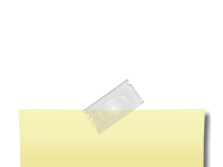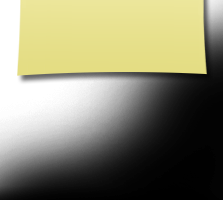Instructions for First Time Users
On this page you will find the following:
- The purpose of this website
- Privacy Notice
- Setting up your profile
- Missing Classmates
- Communicating with Classmates
- Adding pictures
- Names of Site Pages
We constantly add new content. Feel free to add as much or as little info about yourself as you prefer. We constantly monitored the site to ensure no unintentional personally identifiable information appears...
You can re-connect with classmates. Our next goal is to make a scrapbook of memories for classmates and families or to share other information regarding reunions, etc.
This site is publically private and details are accessible only by pre-registering! If you don't see your name in the pre-subscribed list, then send an email so we can add you. We verify that only classmates can register. In this way, the site keeps out users and posters who don't belong here.
Everything you need to know about setting up a profile to gain access to the rest of our site is on this page. If you have questions, please send us an email.
Your information is private; All contact information (address, phone, e-mail) that you enter are confidential. Your information is never sold to other sites. It will not be shared or distributed. If you choose to enter it, your address, e-mail, and phone number cannot be seen by other classmates.
Email news sent to you via this web site: If you have spam blocking or email filtering capabilities, please add noreply@classcreator.net to your email account as a safe sender in order to receive email from us.
If you do not want your name and picture on this site it can be removed by contacting us. This will end all communications from the Dickson Dragons High School Class of 1968, unless you ask otherwise.
In order to access password protected pages, create a profile by providing an email address and a password.
To create a profile: click the "Classmate Profiles" link and locate your name. Click on it. Follow the prompts.
Private information will not be visible to classmates. We collect OPTIONAL mailing addresses in the event we need to contact you by snail mail or phone. Your info is never given to other classmates without permission.
We encourage you to add a photo to your profile. The photo is displayed in various areas. It's also helpful to upload a "Now" photo. Classmates will enjoy seeing how you've changed!
Passwords:
Passwords don't need high security as recommended for some sites. Choose something you will remember. Clicking "Remember Me" will allow you to bypass entering the password each time you visit, but eventually the "remember me" will expire (for example if you get a new computer). Please make note of your password!
If you forget your password, click on "forgot password". If you have several email accounts, and you don't remember the one you used to set-up your account, contact us. This could take a while so please be patient.
The nice part of the site is pre-setup by Class Creator. The site assembles a missing list for us, based solely on the names of people who don't have profiles; so until you have a profile, the site considers you "missing".
Also, please note: We need your help to contact EVERY classmate. If you have information about any classmate, listed or not listed, please contact us.
To contact a classmate, use the email option at the top left of each Classmate's Profile page. This feature allows open communication between Classmates, while protecting personal information. If you share your email address or other information within a message, the site will not block you from doing so.
Adding a current photo is not a requirement, but it certainly is a nice way to get to know people again.
Filling in the photo slots at the top of your Profile:
- Click "Edit Profile" under MEMBER FUNCTIONS.
- Roll your cursor over the Master Photo, Then, Now, or Yearbook photo silhouette (note you cannot upload a yearbook photo if one has already been provided)
- Click "Select Photo" displayed in the upper right corner of photo, then click the "Upload a New Photo" button.
- Select a desired photo from your hard drive. You will then be able to crop the photo.
Adding large "Profile Gallery Images" to your Profile:
- Clicked "Edit Profile" under MEMBER FUNCTIONS.
- Click the photo tab in the upper right corner of your Profile.
- You will see images previously uploaded. Click the "Upload a New Photo" button to add more.
- Click to select images you wish to display on your Profile. All images with a green check mark will display. Click again to not display, and the green check mark will disappear.
- To add a caption under your images, roll over an image and select "Edit Details". Enter your caption and press save.
- You can adjust the display order of your photos by simply dragging and dropping them into the positions of your choosing.
If you're ever curious about any link on the site, just click on it! There isn't anything on our site that will wreck your computer. Relax! Enjoy!