Instructions for First Time Visitors
On this page you will find the following:
- The purpose of this website
- Privacy Notice
- Setting up your profile
- Missing Classmates
- Communicating with Classmates
- Adding pictures
- Names of Site Pages
This site was created to connect, re-connect and share memories with our Mira Costa High School graduating Class of 1975 classmates (even those who will not be attending the reunions) for years to come. Our next goal is to make this site a scrapbook of memories for all classmates and their families. We also established a "In Memory" page to honor our deceased classmates and their legacies. It is important to know that our site is private! It is also important to know that there is no cost to you, its entirely free for our classmates. (Note: The administrators currently pay a fee for ad removal, and the ads may return if we do not renew our subscription in March 2026).
Everything you need to know about setting up a profile to gain access to the rest of our site is on this page. To contact us click here, or email us at:
If you have general questions for the committee or the reunion, please contact us at 75mchs+committee@gmail.com
If you have questions about the website or email, please contact us at 75mchs+support@gmail.com
If you have questions about billing, please contact us at 75mchs+billing@gmail.com
Return to Menu
All contact information (address, phone number, e-mail address) that you enter into this website will be kept confidential. The host of this web site, ClassCreator.com, is a locally-owned business. They understand the importance of your privacy. Your personal information will never be sold to other sites. It will not be shared or distributed.
There are two data sets: Your Contact Information and Your Profile Information:
- Your contact information is private; your street address, e-mail address, and phone number cannot be seen by classmates.
- Your Profile Information is not private. Profile Information is shared with your classmates. In addition, each classmate has the ability to share their profile with the public, or limit the visibility of his or her profile to only fellow classmates by clicking on the appropriate answer in the Profile Visibility section during profile setup. If you do not opt for privacy on this line your profile can be viewed by non members such as your friends or family, but also note your profile will be fully indexable by major search engines.
Finding your class web site Profile pages by searching Google or other major search engines:
- If you are signed on to the site and restricted your profile to only fellow classmates, and then use a search engine to see if the privacy options above are working, it will appear they are NOT. This is only because you are signed into the site. Sign out and check again. You will see that none of your profile information is viewable by non members.
Emails may be shared within this site using the contact option at the top of each classmate's profile page (just look under the classmate's main photo in the upper left). This way you will be able to contact classmates without sharing your private email address, unless you choose to do so.
All class Email news sent from us to you via this web site: Announcements and important news from MCHS Class of 1975 are initiated by our administrators. For those of you with spam blocking or email filtering capabilities, please add noreply@classcreator.net to your email account as a safe sender in order to ensure you receive email communications from us.You should NOT receive emails form ClassCreator or from any third parties without your express consent. You will also receive updates and announcements based on your "Notify Me" settings in your Profile.
Please note that if you do not want your name and picture on this site it may be removed by contacting 75mchs+support@gmail.com. This will end all communications to you from the Mira Costa High School Class of 1975, unless you ask that special arrangements be made.
Return to Menu
In order to access the pages that are password protected on this site, you must set up a profile by providing a minimum of your email address, and a password. For verification purposes we also require that you list at least one fellow classmate that was your friend or acquaintance during high school.
To set up your Profile and Contact Information: All classmates are considered "Missing" until they set up a profile. To set up your profile and contact information: locate the "Missing Classmates" link and then locate your name and click on it. Follow the prompts to create your profile and contact information. Once you have created your Profile, your name will no longer appear in the "Missing Classmates" section. You will now find it in the "Classmate Profiles" section. If your name is not already on the site, but you were part of the Mira Costa High School Class of 1975, contact us and your name will be added.
- Contact Information (Details): Private information like your email address, home address, and phone numbers will not be visible to fellow classmates. Only site administrators have access to personal contact information. Contact info will be used only by the class administrators to send you notices of class events and other key announcements. Your personal contact information will not be shared with other classmates or anyone else! Please note:
- Some of your information may already be filled out based on data collected from the 40 year reunion
- Modify your pre-entered data as needed
- Contact us if you need to change your name, Yearbook photo or other pre-entered data that cannot be changed by you
- Leave the "Married Last Name" field blank, unless it is different from your "Last/Maiden Name" (because of marriage or your last name has been legally changed)
- If you delete your contact information, you will not receive notices of upcoming events or other important announcements from the Class
- Profile Information: Profile Information is visible to your fellow classmates. Profile information is personal information that is entered in a separate page from your Contact Information. In addition, you can share your Profile Information with the Public, OR you can limit you Profile Information to be viewable ONLY by other classmates by clicking on the appropriate answer in the Profile Visibility section during profile setup. If you do not restrict visibility of your profile, your friends or family and everybody else, including search engines, will be able to access the information you choose to add to your Profile. Your Contact Information above is never viewable, regardless of privacy settings.
- If you enter your birthday, you can elect to let classmates know when it's coming right on the home page.
- We encourage you to add a current picture to your profile as a master photo. This photo will be displayed in various areas around the site. It's also helpful to upload an additional "Now" photo, and a "Then" photo. Classmates will enjoy seeing how you've changed!
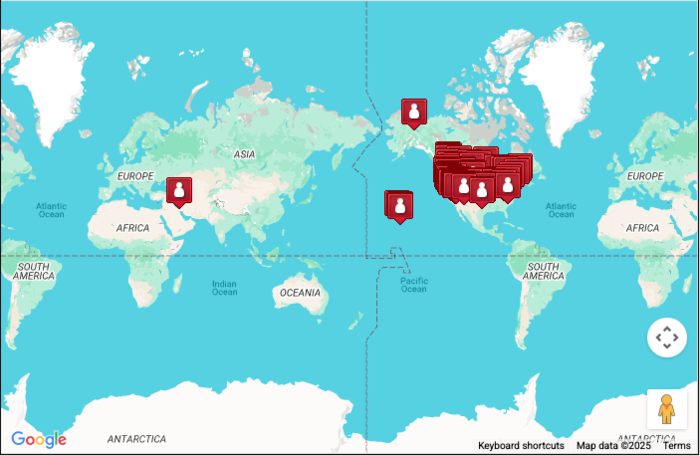
- If you let us know what city you live in, then you'll be shown on the World Map along with other listed classmates. It's kind of fun to see how far we've spread across the nation and around the globe. (PLEASE NOTE: For privacy and security reasons exact locations are not mapped. Locations are plotted based on Zip Code center and do not include street level detail). Check it out on the right-hand column of the home page under "Where We Live" box then click "Show Classmates on a Map".
Updating Contact Information and Profile Information: Please keep your Contact and Profile information up to date by going to the profile icon in the header above on the right ![]() then:
then:
- Select the "Edit Contact Info" link to update Contact Information or change your email address, snail mail address, or phone number, please update your Contact Info so we have up to date information. That way we can send you notices of class events and other key announcements, and you'll always be in the know about what your classmates are up to!
- Select the "Edit Profile" link to update or change your Profile information, (or you can also click on "Classmate Profiles" and then your name, then "Edit Profile" button at the top).
- Select "Notify Me" if you want to change your notification preferences.
Passwords: Passwords do not need to be the high security style recommended for some sites. Choose something simple that you are certain you will remember. Clicking the "Remember Me" will allow you to bypass entering the password each time you visit, but eventually the "remember me" will fail (for instance when you get a new computer). Please make note of your password! If you forget your password simply click on "forgot password". If you have several email accounts, and you don't remember the one you used to set-up your account, Contact Us here or by email. Resetting can take a while so please be patient.
If you have any trouble logging in or setting up your profile, go to the Contact Us page and send us a message or email us.Return to Menu
The wonderful part about this site is that it came pre-setup by Class Creator. We just had to enter names and data from our 40th reunion database. The site assembles a missing list for us, based solely on the names of people who don't have profiles; so until you have a profile, the site will consider you "missing". Once you have a profile, your name will no longer be in the "Missing Classmates" section, and you can access it in the "Classmate Profiles" section.
Also, please note: We need your help to contact EVERY classmate. If you have information about any classmate, listed or not listed, please email them, phone or text them and invite them to join our site. Send them to mchs75.org. Have them search the web with keywords: "Mira Costa class of 1975". Or contact us here or at 75mchs+committee@gmail.com with their contact information.
Alternately, if you know a missing classmates email address, you can send an email inviting them to the site. The site creates an email invite for you, but it uses your email system and email address. To do this you go to the Missing Classmates page and click on link in the instructions, or go the Home Page, and on the right hand side click on the link in the "Missing Classmates" section, or Click here. This will bring up a selection of the type of email system you are using to create the email invite. Usually the first section: "Your default email software (select this if you read email using software on your computer/device)" works the best unless you are specifically using one of the other listed methods. Type in the missing Classmate's email address and hit send.
Return to Menu
You can contact another classmate using the Send Private Message feature* on the classmate's profile page*. This way you will be able to contact classmates without sharing your private email address, unless you choose to do so.
* Note: The Private Message feature only works between classmates that have joined the site and have elected to receive Private Messages.
You can also send a message or reply to PMs by going to the Message Center. Select the Message Icon ![]() or select the "Message Center" under the profile icon
or select the "Message Center" under the profile icon ![]() in the header above. If you are offline, and have elected to be notified, you'll receive an email when you have a new Private Message waiting. You can update notification preferences by selecting the "Notify Me" under the profile icon
in the header above. If you are offline, and have elected to be notified, you'll receive an email when you have a new Private Message waiting. You can update notification preferences by selecting the "Notify Me" under the profile icon![]() .
.
You will also communications through "Alerts". Your Alerts can be found by clicking on the bell icon in the upper right corner. 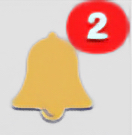 The red badge will show you how many alerts you have waiting. To dismiss an alert simply click on it or hit the "X" next to it.
The red badge will show you how many alerts you have waiting. To dismiss an alert simply click on it or hit the "X" next to it.
Return to Menu
Adding current pictures is not a requirement to participate on the site, but it certainly is a nice way to get to know people again. We've had reports of classmates who were routinely running into each other without knowing it, because...well....we've all changed a little over the years! :)
Filling in the photo slots at the top of your Profile:
- Click "Edit Profile" under MEMBER FUNCTIONS.
- Roll your cursor over the Master Photo, Then, Now, or Yearbook photo silhouette (note you cannot upload a yearbook photo if one has already been provided)
- Click "Select..." displayed in the upper right corner of photo, then click the "Upload a New Photo" button.
- You can upload photos to your photo gallery by clicking on the "Photos" box or the Photos box edit button (Pencil icon) and click the "Upload a New Photo" button.
- Select the desired photo from your hard drive from your computer, or on iPhone select Library, file, or take a photo.
- Your photo will open an image editor where you are can crop the photo for a perfect fit, or make other changes. Click here for detailed instruction on how to use the image editor.
- If you need help with uploading or cropping, contact us at 75mchs+support@gmail.com
Adding large "Profile Gallery Images" to your Profile:
- Click "Edit Profile" under MEMBER FUNCTIONS.
- Click the photo tab in the upper right corner of your Profile.
- You will see any images previously uploaded here. Click the "Upload a New Photo" button to add more.
- Click to select images you wish to display on your Profile. All images with a green check mark will display. Click again to not display, and the green check mark will disappear.
- To add a caption under your images, roll over any image and select "Edit Details". Enter your caption and press save.
- You can adjust the display order of your photos by simply dragging and dropping them into the positions of your choosing.
- Note: Please do not upload high resolution photos as we do have a data storage cap.
Adding Photos to the "Photo Galleries" Page:
- All Classmates can add their own personal photo galleries inside the gallery selections.
- Click the images gallery to enter that gallery selection.
- Then click the "Create Your Own Photo Gallery Here" button at the bottom of the page to participate. Follow the directions on screen to create your gallery.
- Only you can add photos to galleries you have created, and all photos you add will be credited to you inside your gallery! Your photos will be not be posted until reviewed by Administrators.
- If you have a suggestion for a new gallery section, please let us know.
Return to Menu
If you're ever curious about any link on the site, just click on it! There isn't anything on our site that will wreck your computer. Relax! Enjoy! Here is a brief explanation of the left side navigation links:
What's New - Provides a running log of what is being updated on the web site
Classmate Profiles - Where you go to look at classmates profiles, contact them, and can be used to update your own profile.
Missing Classmates - Where you first go to create your profile and used to send invites to missing classmates you know.
In Memory - A page dedicated to honoring those classmates that have passed on. Classmates with obituary or other remarks will have a ![]() next to their name. Please contact us if you are aware of any other deceased classmates, or if you would like to contribute obituary information.
next to their name. Please contact us if you are aware of any other deceased classmates, or if you would like to contribute obituary information.
Surveys - This is where we post classmate surveys. These are optional, but we encourage you to participate. No one can see your individual responses (except administrators). You can go back and make changes to your surveys after completion. In addition, once you take a survey, you can see the results by going to the survey and clicking on the "View Results" button at the top of the survey.
1975 History/Videos - This is an auto-generated listing of things that occurred in 1975. You can also look at other years by using the pop-up menu to switch between years.
Photo Galleries - Collections of various photos arranging in different galleries based on time or event. Feel free to add photos to these galleries by following instructions at the top of the Photo Galleries page or #6 above.
Contact Us - One method of contacting us with questions, suggestions, or to provide info. You can also use the email addresses listed above for specific help.
Events - The last link will take you to active events such as Reunions. Clicking here will take you to the event page where you can get information, buy tickets, and RSVP.
Here is a brief explanation of the right information links:
Missing Classmate - Creates an email invite that you can send to missing Classmates that you have an email address.
Polls - Keep an eye out on the right margin for optional, and very brief polls, that we may conduct with our classmates. Once you answer the poll, you will see the live up-dated results.
Joined - Shows the number of classmates joined and not joined our web site, along with a pie chart.
Profile Updates- Shows a brief list of the latest classmate Profile updates.
In Memory Updates - Shows the latest updates to our In Memory section.
Where We Live - Shows a list of what States and Countries our classmates reside , along with a pop-up map to see who lives nearby. (PLEASE NOTE: For privacy and security reasons exact locations are not mapped. Locations are plotted based on Zip Code center and do not include street level detail).
Upcoming Birthdays - Lists upcoming birthdays for those that choose to disclose on their profile.
This Day in History - Shows events that occurred in history based on today's date.

