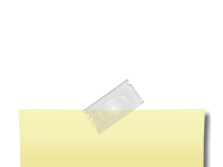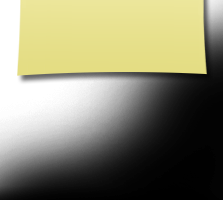How to Post a Photo
HOW TO POST A PHOTO
by Peter La Monica
--Start on the home page or any page you see John Travolta and Olivia whasername. Under John’s photo is that ever-present yellow box. In there under MEMBER FUNCTIONS you will find “Edit/Upload Photos”, click that. You should see a screen that says “Photos for [yourname]”.
--Click on the “upload new photo” button directly under the ‘Photos for…’ heading. This image editor box opens up:
--On the right in the gray part there is a bright button that says BROWSE, click that. Now a File Open Dialog box comes up (You MAC people see File Chooser here). Choose the photo(s) you want to add. You can select as many photos as you want by holding down the Ctrl key and clicking on the pictures you want to upload, then click “Open”.
--Now you will want to resize the image, on the right under the Browse button you will see the Adjust Image section and below the word Adjust a Resize tool. Slide that little triangle to the left to reduce the size of the photo. Click on SAVE CHANGES then OK, next click on the black X in the upper right to close the window.
--If you wish you can type a caption in the box where it says “Caption." When you are done click on the Save All Changes button, and your done.
Don’t worry about what you put there or how you think you look, we all looked a little dorky in 72, well… maybe you didn’t but I sure looked dorky.
--Go back to Classmate Profiles to see how you did, if you don’t like it you can always delete them.
If you have trouble, send me a note and I’ll be glad to help.
Good luck,
Peter