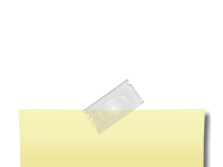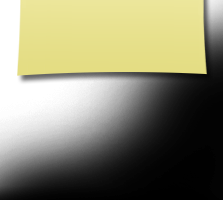Get Started! FAQ's and Tips!
Instruction Help for Site Users
We hope you will find information here that will assist in maximizing your experience using our class website.
MENU
- The Purpose of our website
- Privacy Notice
- Setting up your Profile
- Choosing a Password
- Communicating with Classmates
- Adding Pictures
- Site pages
1. THE PURPOSE OF THIS WEBSITE
This site was created to connect and re-connect with our classmates (even those who will not be attending the reunions). Our next goal is to make this site a scrapbook of memories for all. Yes, our site is private!
Everything you need to know about setting up a profile to gain access to the rest of our pages is on this page. If you have questions, please feel free to contact website administrators listed at the bottom of this page.
2. PRIVACY NOTICE
All contact information (email address, snail mail address, or phone number) that you enter into this website will be kept confidential. Your personal information will never be sold to other sites. It will never be given to other classmates without your permission. If you change your email address, snail mail address, or phone number, please update your Contact Info on your profile page so we have the correct up to date information.
Emails may be used within this site by clicking on the email "envelope" icon "send a private message" below the classmate's profile photo. This way you will be able to contact classmates without sharing your private email address unless you choose to do so.
All Class Email news is sent from us to you via this web site. For those of you with spam blocking or email filtering capabilities, please add noreply@classcreator.net to your email account as a safe sender in order to ensure you receive email communications from us.
Please note that if you do not want your name on our class website it may be removed by contacting the the website administrators; however this will end all communications to you from the Roseburg High School Class of 1973.
3. SETTING UP YOUR PROFILE
In order to access the pages that are password protected on this site, you must set up a profile by providing a minimum of your email address, and a password.
To set up your profile: locate the "Classmate Profiles" link and locate your name and click on it. Follow the prompts to create your profile. It is helpful if you upload a "Now" photo, and a "Then" photo. Classmates will enjoy seeing how you've changed!
4. Choosing a Password
Passwords do not need to be the high security style recommended for some sites. Choose something simple that you are certain you will remember. Clicking the "Remember Me" will allow you to bypass entering the password each time you visit, but eventually the "remember me" will fail (for instance when you get a new computer). Please make note of your password!
If you forget your password simply click on "forgot password". If you have several email accounts, and you don't remember the one you used to set-up your account, contact the website adminisrators. This could take a while so please be patient.
5. Communicating with Classmates
This is fairly simple. Once your profile is set up with your email and password, you can log in. Just go to the Classmate Profiles tab and search for the name of the classmate you wish to post a comment to. If you want to have a private convo then you can choose to click on the email envelope icon below their master photo, The email is sent directly from the class website.
6. ADDING PICTURES TO YOUR PROFILE
Adding current pictures is not a requirement to participate on the site, but it certainly is a nice way to get to know people again. We've had reports of classmates who were routinely running into each other without knowing it, because...well....we've all changed a little over the years!
Filling in the photo boxes at the top of your Profile:
- Click "Edit Profile" at top of your profile page.
- Roll your cursor over the Master Photo, Then, Now, or Yearbook photo silhouette (note you cannot upload a yearbook photo if one has already been provided)
- Click "Select Photo" displayed in the upper right corner of photo, then click the "Upload a New Photo" button.
- Select the desired photo from your phone or computer. You will then be given an opportunity to crop the photo for a perfect fit.
Adding "About You" info to your Profile:
- Click "Edit Profile"
- Follow the prompting questions as you wish.
7. Site Pages
We have created Site Pages that will make it easy to find the information you are looking for. If you're ever curious about any link on the website, just click on it! Relax! Enjoy!
Questions? Problems?
Website Administrators:
Pam McCool Burt pamburt@hotmail.com 541-643-2610
Aleta Keene McGee musicmaker689@gmail.com 541-378-5502