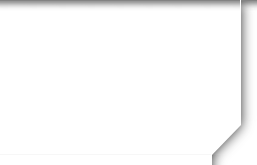If you are new to the website please read this page as it will answer all of your questions on how to get a password, make a profile and how to use the website.
This website was created for you and is maintained by your classmate Anne (Melger) Krauter. It is completely free to each of you! You will never be asked to pay to make a profile or to be able to access other alumni profiles. You have the option of password protecting your personal profile which blocks the general public and search engines from accessing your profile details. Once you create a profile, you will also be able to see the profiles of your fellow classmates and interact with them.
I'm hoping each profile will eventually have a picture to share with the class. All contact information that you enter into this website will be kept confidential. It will not be shared or distributed. Your contact information is private: your address and phone number can't be seen by the classmates unless you grant permission on your profile.
When someone clicks on your name, all they will see of your contact information is your city and state and whatever information about yourself you choose to put on your web page. Your email address is not viewable, though an email can be sent to you using the contact box at the bottom of your web page. However, if you send a message to someone through their profile, they will see your email address so that they can respond.
1. This is my first visit to the website. How do I login?
Please click on "Classmate Profiles," then click on YOUR NAME to set up a FREE member account. Provide your e-mail address, select a password (which you can change at any time), and tell us about your life since SFHS. Add your married name, if applicable, photos, etc.
2. I forgot my login information and/or password. What should I do?
You login with the e-mail address you provided during your member account set up (include domain name, such as @aol.com). If you have several e-mail addresses and cannot remember which one you used or if you no longer have access to that e-mail address, click on "Contact Us" and provide your new e-mail address. Our website administrator will make the change and then e-mail you a temporary password. Once you've logged in using your new e-mail address and temporary password, change your password by clicking the "Change Your Password" link under the Member Functions menu on the home page.
If you remember your e-mail address but you forgot your password, click on the "Forgot password?" link right above the green "Log On" button, and the website will automatically e-mail your password to you within a few minutes.
3. Who has access to my "Classmate Profile" and personal contact information?
You can choose whether your "Classmate Profile" is publicly viewable on the website (e.g., by other classes, friends, and the general public) or restricted to registered SFHS Class of 98 Classmates only. If restricted, search engines and the general public will be blocked from accessing your Classmate Profile page. You can also choose whether or not your mailing address and phone number are displayed; otherwise, only the City and State where you live will be listed. Click on the "Edit Your Profile" link under the Member Functions menu in the side column, then scroll down to the bottom of the page to make your choice.
4. Can I be notified if other Classmates update their "Classmate Profile"?
YES! Click on "Classmate Profiles", then click on the name of the Classmate you'd like to keep track of. Once he/she has registered, his/her profile will be displayed. Scroll down to the bottom of his/her profile page, click on the box that says "Notify me whenever [Classmate's] profile is updated", and click on the "Notify Me" button. You will be notified by e-mail.
5. Do the public or other Classmates have access to my e-mail address?
No. To protect your privacy, your work or home e-mail address is stored only within the website, so Classmates can send you a Message. You can decide who you want to provide your own e-mail address to. To check if you've received any new messages, click on the "Message Area" under the Member Functions menu in the side column.
6. How will I receive e-mails from the SFHS Class of 1998?
E-mails to the entire class will be sent to you from postmaster@classcreator.net so please add this e-mail address to your Address Book or your spam filter's Approved List. You can send e-mails to our website administrator, Anne (Melger) Krauter, by clicking on the "Contact Us" tab at the top of the page. Anne will reply as soon as possible. NOTE: A registered classmate may send another registered classmate a message by accessing the recipient's profile and entering the message there. The recipient will receive it when he/she clicks on the "Check Messages" button on the left, and also will receive an email with a link to the new message. Send yourself a message to see how it works. Your email address will not be available to anyone except the postmaster for class-wide announcements.
7. What are examples of the e-mails that I may be sent?
You will be e-mailed information about new website features; details about the upcoming class reunion, general announcements about classmates; and other important news. In addition, a reminder e-mail will be sent to you on New Year's Day suggesting that the start of the new year is a good time to update your "Classmate Profile".
8. Can I post my own photos or videos on the website?
Yes! You can upload a current photo of yourself, your family, pets, vacations, old photos from days gone by, past reunions, etc. -- anything you want to share -- by clicking on "Edit/Upload Photos" under the Member Functions menu on the left. There is no limit on the number of digital photos that you can store on your "Classmate Profile" page. Each photo is automatically resized to fit on your Profile page. You can also upload your own videos that you've posted to YouTube.com by clicking on the "Classmate Profiles" link, then following the instructions. And yes, you can add, delete, or replace your own photos or videos at any time.
9. How does the "Message Forum" work?
Click on "Message Forum" above and you can chat with our fellow classmates when they login and read the "Message Forum". Post a response to a prior message or start your own topic of conversation by asking a question, re-living an old memory, or share your thoughts on life.
10. Who designs and maintains the MHS Class of 1959 website?
The Sheboygan Falls Class of 98 website was designed by Anne (Melger) Krauter, who also maintains the site using a web-based application called ClassCreator.com that provides free websites to high schools, colleges, and alumni associations worldwide. Anne donates her time to serve as our website administrator. You can send questions, suggestions, or general comments to her by clicking on the "Contact Us" link above.
11. Does Class Creator rent, sell, or in any way profit from having our Classmates' names, addresses, and personal information? How does it make its money?
No. Class Creator does not rent or sell any Classmate information or engage in any marketing or solicitation to Classmates. All personal contact information is held strictly confidential. Class Creator does not sell advertising on the website or display banner ads or pop-up windows.
13. How to paste a link to a You Tube video into your profile:
Classmates - would you like to put your video, or your favorite You Tube video on your Profile page? Here's how:
On You Tube, make sure your video is showing in the play box. Example: you want to put the Muppets Mahna Mahna video on your site (if you want to follow along, the web address is https://www.youtube.com/watch?v=QTXyXuqfBLA&feature=related).
To the right of the video you'll see a gray box, and near the bottom of this box is the grayed word "Embed." And just below that a long horizontal white box that contains the code for the video. When this code is placed in the Video box on your Edit Profile page, the video player with your video will appear and classmates can view it from your page. Here are the steps to get the code on your page:
- With your mouse, left click once on the white window that contains the code. It should turn blue. (Alternatively, you can move your mouse across the box until all the code turns blue.)
On your keyboard hold down the Control key (Ctrl) and click the letter C key. This copies the code.
On your Edit Profile page, locate the box "Videos."
Place your cursor inside the box and left click with your mouse.
Now press the Control key and the letter V key on your keyboard. The Embed code will now appear in your box. The code should look like this:
<object width="425" height="344"><param name="movie" value="https://www.youtube.com/v/QTXyXuqfBLA&hl=en&fs=1&color 1=0x234900&color2=0x4e9e00"></param><param name= "allowFullScreen" value="true"></param><embed src="https://www.youtube.com/v/QTXyXuqfBLA&hl=en&fs=1& color1=0x234900&color2=0x4e9e00" type="application/x- shockwave-flash" allowfullscreen="true" width="425" height= "344"></embed></object>
In your Video Description box just below, enter a name for your video or something about your video, like: "What's a Mahna Mahna? Who cares?" This will appear just below your video.
Now click the Save button and go view your page.

![]()