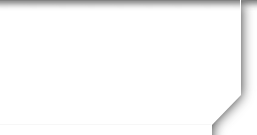Sunnyside High School![]()
Class Of 1971
User Forums
| Forum: General Discussion | |||||
|
|||||
|
Steve Hagensicker
Joined: 02/14/11 Posts: 37 View Profile |
Convert Photo Prints to Digital Posted Friday, April 22, 2011 04:57 AM
Getting pictures to us for creating a disk to play at the reunion are to be sent by CD. I received a message that someone didn't know how to burn digital pictures to a CD. Here are some tips for others who don't know how to do this. I've used commercial CD burning programs for years before Windows offered this feature as part of the operating system. But since Windows XP, burning CD's has been a standard feature, and computer manufacturers have installed CD/DVD burners instead of just CD readers. I've used it a couple times with computers I've worked on, but I can't give the fine details on all options, so I'll give you the basics. Burning a CD with Windows software is pretty easy. If you have a folder with your digital pictures, highlight the pictures you want to burn, then drag them to the CD/DVD drive icon and drop them there. This will place those files in the 'Que' to be burned. If you need more information on this, go to your 'Start' menu, 'Help and Support' and use the help file provided with Windows on burning CD's. If you don't have a scanner to scan prints, I'll give you an easy method to convert prints to digital if you have a digital camera. This will be a brief description as there are many variables. With these tips, you should be able to figure things out with a little trial and error. Pick a location where you can place flat prints in an upright angle. Laying flat on a table will also work if you have a tripod you can use to aim your camera down facing the print. (If you don't have a tripod, do the best you can with what you have to keep your camera steady) Point your camera as square and centered to the picture as possible. Lighting from the sides or top will work the best. If the lighting is right behind the camera, you'll get a reflection from the print, especially if the print is glossy. And don't use flash as this will also cause glare from the print. You also have to be aware of reflection from the camera itself if it's too close or in bright light. A trick to this is to back the camera off a little way, then use the zoom to frame the photo as tight to the borders of the picture as possible. Use your two second delay when taking the pictures. This will eliminate camera shake from you pushing the camera button causing a blurry picture to be taken. As I said, this is a brief tutorial, but I hope it gives you enough information to convert the prints you want to send for addition to the picture video for play at the reunion. If you have any questions, don't hesitate to contact me. |
||||
|
|||||
Based on CFMBB, an Open Source Coldfusion project.
Powered by Class Creator