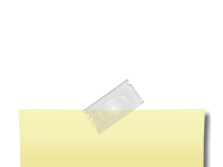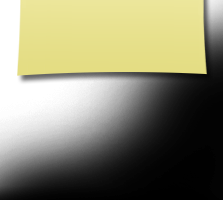How to Use This Site
![]()
|
If you are new to the website please read this page as it will answer all of your questions on how to get a password, make a profile and how to use the website. This website is maintained by Don Weber. It is completely free to our classmates. You will never be asked to pay to make a profile or to be able to access other alumni profiles.
If you have not already done so, you will need to create your individual Profile in order to access any password protected pages on this site. Start by clicking on the Classmate Profiles link. This will take you to a page with all Classmate names, including yours (if your name is not on the Classmate Profiles link, use Contact Us to notify the administrator). Find your name and click on it. Click the link at the bottom of the page to join the site, and follow the prompts to create your Profile. The password that you enter during this process will be used as your login password. You can personalize your page with information such as what have you been up to since graduation in 1966, school memories, your family, and photos. Before you will be able to access any protected pages, your profile will be reviewed and compared to a spreadsheet of known information about you to see if you are really a classmate. If the profile cannot be verified in this way, special trivia questions will be asked about SHS. If the profile cannot be verified, you will not gain access to the protected pages.
Please bookmark the Home Page and pass this link on to anyone who has not joined yet. We need all the help we can get in spreading the word about our new site. Please take a few minutes to browse the Missing Classmates list; you may know the whereabouts of someone on it. If you know a classmate's e-mail address, all you have to do is click on their Profile, paste their e-mail address in and hit Send. An invitation to the site will automatically be composed and sent. Only registered users will be permitted to view password protected sections of this site and post on the message board.
If you are a couple currently sharing the
same email you can do one of the following:
1. Create a different email address for one of you (see below). If desired, you can receive email at one common address by one of you adding the shared email as an additional email address in Alternate Email(s):
2. Continue to share the same email address and select a different password to distinguish between each user. This means that the Log In email address is the same for both of you, however, each of you has a different password. This is how the website differentiates you from your partner. Note: If you share the same computer, one of you has to Log Out and then the other Logs In.
CREATING AN EXTRA E-MAIL ADDRESS
To create an extra email address, check with your current provider first. Here are three free email services to choose from: Gmail , Hotmail and Yahoo Mail. The additional email address is for the express purpose of giving couples unique Log In identities and thus the ability to Log In separately. You can continue to receive correspondence at your shared email address by listing your shared email as the Alternate Email(s).
One advantage of using these free webmail providers is that your email address never changes no matter what company provides your Internet service.
You have the option of restricting your personal Profile to only fellow Classmates, which blocks the general public and search engines from accessing your Profile details. At the bottom or your profile page, there are several privacy options. Please read these and put a check in the appropriate boxes. The first option is the one that blocks your information from the general public and we highly recommend you place a checkmark there. Once you create a Profile, you will also be able to see all Profiles of your fellow classmates and interact with them.
All contact information that you enter into this website will be kept confidential. It will not be shared or distributed. Your contact information is private: your address and phone number can't be seen by the classmates unless you grant permission on your Profile. When someone clicks on your name, the only contact information they will see is your city and state and whatever information about yourself you choose to put on your Profile. Your e-mail address is not visible, although an e-mail can be sent to you using the contact box at the bottom of your Profile page. Note, however, if you send a message to someone through their Profile page, the Classmate will not be given your e-mail address. They will need to log in to the website to read and respond to your message. In order to ensure you receive important messages from our class web site (for example, reunion notices) as well as messages sent directly to you from other Classmates, it's important you whitelist the e-mail address noreply@classcreator.net (that's a .net, not a .com).
What is whitelisting? Whitelisting simply means you are telling your e-mail program to accept all e-mails coming from our class web site and our Classmates. The technique for whitelisting varies by e-mail program, but generally you will see the term "Whitelist", "Safe List", or "Safe Sender's List". This is where you want to be sure you have added the e-mail address noreply@classcreator.net.
Class Creator, the system that helps us operate our class web site, uses the address noreply@classcreator.net when sending out e-mail messages. Be assured that all e-mails sent through our site are valid. Please note the Class Creator system does not send spam mail of any kind. Whitelisting noreply@classcreator.net is the single most important thing you can do to ensure you don't miss anything happening on our site or miss receiving e-mails from your fellow Classmates.
Stop and take a moment to whitelist noreply@classcreator.net right now, and ensure you stay connected!
How to upload a photo:
Now go to your Profile page and look for your picture and caption.
Shortcut for multiple pictures: If you are uploading several pictures that are in different folders, you can copy them to your desktop, then delete them later. Make sure you COPY, not move, your pictures, so you won't delete the original. If you are still having problems, please contact us. ***********************************************************************
FREQUENTLY ASKED QUESTIONS (FAQs)
These are FAQs which answers all questions pertaining to this site as well as the reunion.
Questions:
This is my first visit to the website. How do I login?
I forgot my login information and/or password. What should I do? Who has access to my "Classmate Profile" and personal contact information? Can I be notified if other Classmates update their "Classmate Profile"? Does the public or other Classmates have access to my e-mail address? What are examples of the e-mails that I may be sent? Can I post my own photos or videos on the website? How does the "Message Forum" work? Does Class Creator rent, sell, or in any way profit from having our Classmates' names, addresses, and personal information? What is the purpose of this website?
Can I join the site even if I don't plan to attend the reunion? This is my first visit to the website. How do I login? Please click on "Classmate Profiles"
, then click on YOUR NAME to set up a FREE member account. Provide your work or home e-mail address, select a password (which you can change at any time), and tell us about your life since Start High School. Add your married name, if applicable, photos, etc.
I forgot my login information and/or password. What should I do
?
You login with the e-mail address you provided during your member account set up (include domain name, such as @hotmail.com). If you have several e-mail addresses and cannot remember which one you used or if you no longer have access to that e-mail address, click on "Contact Us"
and provide your new e-mail address. Your website administrator will make the change and then e-mail you a temporary password. Once you've logged in using your new e-mail address and temporary password, change your password by clicking the "Change Your Password" link under the Member Functions menu on the home page.
If you remember your e-mail address but you forgot your password, click on the "Forgot password?" link right above the green "Log On" button, and the website will automatically e-mail your password to you within a few minutes.
Who has access to my "Classmate Profile" and personal contact information?
You can choose whether your "Classmate Profile" is publicly viewable on the website (e.g., by other classes, friends, and the general public) or restricted to registered Start High School 1966 Classmates only. If restricted, search engines and the general public will be blocked from accessing your Classmate Profile page. You can also choose whether or not your mailing address and phone number are displayed; otherwise, only the City and State/Country where you live will be listed. Click on the "Edit Profile" link under the Member Functions menu in the side column, then scroll down to the bottom of the page to make your choice.
Can I be notified if other Classmates update their "Classmate Profile"?
YES! Click on "Classmate Profiles", then click on the name of the Classmate you'd like to keep track of. Once he/she has registered, his/her profile will be displayed. Scroll down to the bottom of his/her profile page, click on the box that says "Notify me whenever [Classmate's] profile is updated", and click on the "Notify Me" button. You will be notified by e-mail. You can also subscribe to multiple classmates by using the "Profile Subscriptions"
link.
Does the public or other Classmates have access to my e-mail address?
No. To protect your privacy, your work or home e-mail address is stored only within the website, so Classmates can send you a Message. You can decide who you want to provide your own e-mail address to. To check if you've received any new messages, click on the "Check Messages" under the Member Functions menu in the side column.
What are examples of the e-mails
that I may be sent?
You will be e-mailed information about new website features; details about upcoming class reunions, fundraisers, or events; general announcements about classmates; and other important news.
Can I post my own photos or videos on the website?
Yes! You can upload a current photo of yourself, your family, pets, vacations, old photos from days gone by, past reunions, etc. -- anything you want to share -- by clicking on "Edit/Upload Photos" under the Member Functions menu on the left. There is no limit on the number of digital photos that you can store on your "Classmate Profile" page. Each photo is automatically resized to fit on your Profile page. You can also upload your own videos that you've posted to YouTube.com by clicking on the "Classmate Profiles" link, then following the instructions. And yes, you can add, delete, or replace your own photos or videos at any time.
How does the "Message Forum"
work?
Click on "User Forums" above and you can chat with our fellow classmates when they login and read the "User Forums". Post a response to a prior message or start your own topic of conversation by asking a question, re-living an old memory, or share your thoughts on life.
Does Class Creator rent, sell, or in any way profit from having our Classmates' names, addresses, and personal information?
No. Class Creator does not rent or sell any Classmate information or engage in any marketing or solicitation to Classmates. All personal contact information is held strictly confidential. Class Creator does not sell advertising on the website or display banner ads or pop-up windows.
What is the purpose of this website?
It serves a dual purpose. Not only will it allow us to maintain an accurate list of all our alumni, which will be used for future reunions, it will also allow us to connect with one another thereby re-establishing old friendships. For several of us who are unable to attend a reunion, for one reason or another, it will be an easy way of keeping in touch and finding out what everyone has been doing over the last several decades.
Can I join the site even if I don't plan attend the reunion?
Yes. Even if you do not plan to attend the reunion, it is hoped that there are old friends on this site that you would like to reconnect to and for that purpose you can still join the site.
If you click "Remember Me" when you log in, you will not need to log in next time you go to the site. Note there is a password retrieval feature to click on: "Forgot Password?" in case you need to log in sometime and can't remember your password; the password will be sent to your e-mail inbox. You can login from computers other than your home computer but you will need to enter your password.
If you cannot find your name on the Classmate Profiles or Missing Classmates pages, please contact us to have your name added. We welcome Classmates who went to school with us but did not graduate with us. If you feel more associated with this class than your own, we will consider providing you with a guest account. Contact us if you wish to obtain guest access for this site. If you change your e-mail address, snail mail address, or phone number, please update those in your Profile so we have your correct information at all times. Always check back with the Home Page, where main information and announcements are made. Most of all, enjoy and have fun with the website! |