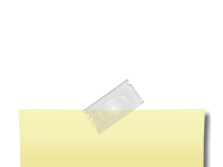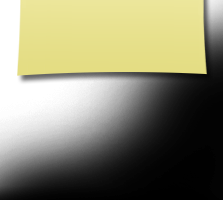Gallery Instructions
PHOTO GALLERY INSTRUCTIONS
(we suggest printing this page to reference as you work)
Viewing Photos
Click 55th Reunion Gallery on the left side of the page.
You will see smaller “albums”, called galleries. Each one will show separate
photo “sub-galleries” including the name of the Classmate who uploaded the photos and the latest date that photos were added.
Click on the photo for the particular gallery you wish to view. Above the photo corkboard you have a choice of viewing photos from one person
or from the entire gallery. You can make a selection or leave it at the defaulted album. As you hover your cursor over individual photos, you will see any captions for them.
Click on any individual photo. It will open in a larger window and the photos will be shown in a slideshow. To stop the slideshow at any time, click the II shown at the bottom of the photo. Click the arrow to start the slideshow again. Click the “X” to close the photo and return to the gallery.
Adding Photos
Please watch the video at the bottom of this page for help with adding photos.
Click 55th Reunion Gallery on the left side of the page.
Click on the photo for the particular gallery you wish to add photos to.
Click Add Your Own Photos To This Gallery.
Click BROWSE on the right side of the screen.
Find the directory/location on your computer where your photos are stored.
Select the photos you wish to upload.
Click Open.
If uploading more than one photo, watch the bottom of the screen. Wait until your photos are 100% uploaded. You will see small images of them on the left.
In the rectangular box to the right of each photo, enter a caption for that photo.
When completed, click SAVE CHANGES on the bottom right.
When you see the Edit Photos page, click SAVE CHANGES again.
Please use discretion in your photo selection for upload.
Deleting Photos You Have Already Uploaded
Click 55th Reunion Gallery on the left side of the page.
Click on the photo for the particular gallery you previously added photos to.
Click the Gallery with your name.
Click Add/Edit Photos at the bottom of the page.
If you wish to delete your photo, click DELETE above the photo. Do this for
each photo you wish to delete. Then click SAVE CHANGES at the bottom of the page. When prompted “Do you really want to delete…?”, click OK.
Editing Photos You Have Already Uploaded
Please watch the video at the bottom of this page for help with editing photos.
Click 55th Reunion Gallery on the left side of the page.
Click on the photo for the particular gallery you previously added photos to.
Click the Gallery with your name.
Click Add/Edit Photos at the bottom of the page.
You will see all of your photos listed. Go to the one you want to work with. You can change or add a caption, just by typing in the box.
Click Edit Photo to make other changes. You can play with any of the options
on the right side of the page; resize your photo or make it brighter, rotate it,
make it B&W, try to correct red-eye, etc. If you do not like the changes made,click CLEAR IMAGE AND START OVER at the bottom. If you are satisfied with the changes, click SAVE CHANGES.
To just exit editing, click the black X.