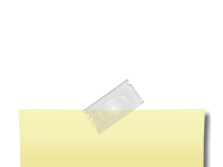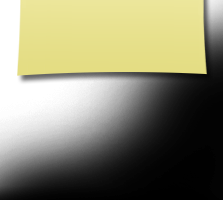First Time / Help
If you are new to the website please read this page as it will answer all of your questions on how to get a password, make a profile and how to use the website.
This website was created at www.classcreator.com website and is maintained by your classmate administrator Jim Whitmore. It is completely free to our classmates.
You need to password protect your personal profile which blocks the general public and search engines from accessing your profile details. Once you create a profile, you will also be able to see the profiles of your fellow classmates and interact with them.
All contact information that you enter into this website will be kept confidential. It will not be shared or distributed. Your contact information is private: your address and phone number can't be seen by the classmates unless you grant permission on your profile. When someone clicks on your name, all they will see of your contact information is your city and state and whatever information about yourself you choose to put on your web page. Your email address is not viewable, though an email can be sent to you using the contact box at the bottom of your web page. However, if you send a message to someone through their profile, they will see your email address so that they can respond.
You will need to make your individual profile in order to access any password protected pages on the site. Start by clicking on the Classmate Profiles link. This will take you to a page with all your classmate names, including yours. Find your name and click on it. Follow the prompts to create your profile. The password that you enter during this process will be used as your login password. You can personalize your page with information such as what have you been up to since graduation in '89, school memories, your family, and photos.
If you click "Remember Me" when you log in, you will not need to log in next time you go to the site. Note there is a password retrieval feature to click on: "Forgot Password?" in case you need to log in sometime and can't remember your password; the password will be sent to you email inbox. You can login from computers other than your home computer but you will need to enter your password.
If you can not find your name on the Classmate Profiles page, please contact me to have your name added. If you feel more associated with this class than your own, we can provide you with a guest account...just as long as you wear the ring and one us are willing to vouch for you! Use the Contact Us link.
If you change your email address, snail mail address, or phone number, please update those in your profile so when we download a hard copy we will have your correct information.
Always check back with the Home page, where main information and announcements are made.
Enjoy and have fun with the website!! Listen to the songs of our times. Play some games that might remember like PacMan and Asteroids. If you have any other ideas on how to make this website more valuable to the group let me know!
Webmaster Disclaimer
If you have not already noticed, I want to keep this website useable, enjoyable, lighthearted and Politically Incorrect. If you are offended by any of the content here...three words for ya...Lighten Up Francis!!! Now go away or I will be forced to taunt you a second time.
More Instructions:
How to upload pictures to your web page:
Caption: Caption is the description you write for your picture.
Browse: This is the most important one, for this is how you find the picture on your computer and get it to appear on your page.
Now go to your Profile page and look for your picture and caption.
Shortcut for multiple pictures: If you are uploading several pictures that are in different folders, you can copy them to your desktop, then delete them later. Make sure you COPY, not move, your pictures, so you won't delete the original.
If you are still having problems, please email me.
************************************
Classmates - would you like to put your favorite You Tube video on your Profile page? Here's how:
On You Tube, make sure your video is showing in the play box. Example: you want to put the My favorite video on your site. If you want to follow along, the URL is: https://www.youtube.com/watch?v=WhwbxEfy7fg
To the right of the video you'll see a gray box, and near the bottom of this box is the grayed word "Embed." And just below that a long horizontal white box that contains the code for the video. When this code is placed in the Video box on your Edit Profile page, the video player with your video will appear and classmates can view it from your page. Here are the steps to get the code on your page: