Millbrook High School
Class of 1973
Instructions for First Time Visitors
On this page you will find the following:
- The purpose of this website
- Privacy Notice
- Setting up your profile
- Missing Classmates
- Communicating with Classmates
- Adding pictures
- Names of Site Pages
This section has portions that were default content from Class Creator, with some edits by me.
This site was created to connect and re-connect with our classmates (even those who will not be attending the reunions). Our site will become mostly private, because most of the site is Classmate Profiles. Those are public until claimed, so new members can find their profile stub.
Please see below and see Class Creator's Privacy Policy to understand what parts of your contact information are visible to other members of the site and to the public. If you create a Profile, please be sure to check the box to make your profile visible only to site members.
The Classmate Profiles page is also public so a new member can find their profile. MIssing Classmates and In Memory pages are lists of names that are also visible to the public.
Everything you need to know about setting up a profile to gain access to the rest of our page is on this page. If you have questions, please contact Andy Smith. Andy rewrote a portion of this section to clarify the suggested language that "this site is private" because he thought that was misleading and wanted you to be able to make an informed choice.
Return to Menu
This Privacy Notice was provided by Class Creator, and my only change is to add this sentence.
All contact information (address, phone number, e-mail address) that you enter into this website will be kept confidential. The host of this web site, ClassCreator.com, is a MIchigan business. They claim to understand the importance of your privacy, but you should read their Privacy Policy before signing up. They claim your personal information will never be sold to other sites. They claim it will not be shared or distributed.
Class Creator provided the following default content and the first sentence in paragraph 1.
Your contact information is private; your street address, e-mail address, and phone number cannot be seen by classmates. Each classmate has the ability to limit the visibility of his or her profile to only fellow classmates by clicking on the appropriate answer in the Profile Visibility section during profile setup. If you do not opt for privacy on this line your profile can be viewed by non members such as your friends or family, but also note your profile will be fully indexable by major search engines.
Finding your class web site Profile pages by searching Google or other major search engines:
- If you are signed on to the site and restricted your profile to only fellow classmates, and then use a search engine to see if the privacy options above are working, it will appear they are NOT. This is only because you are signed into the site. Sign out and check again. You will see that none of your profile information is viewable by non members.
Emails may be shared within this site using the contact option at the top of each classmate's profile page (just look under the classmate's main photo in the upper left). This way you will be able to contact classmates without sharing your private email address, unless you choose to do so.
All class Email news sent from us to you via this web site: For those of you with spam blocking or email filtering capabilities, please add noreply@classcreator.net to your email account as a safe sender in order to ensure you receive email communications from us.
Please note that if you do not want your name and picture on this site it may be removed by contacting Andy Smith. This will end all communications to you from the Millbrook High School Class of 1973, unless you ask that special arrangements be made.
Return to Menu
Class Creator provided the following default content, with one edit by me: "or a friend from another class".
In order to access the pages that are password protected on this site, you must set up a profile by providing a minimum of your email address, and a password.
To set up your profile: locate the "Classmate Profiles" link and locate your name and click on it. Follow the prompts to create your profile.
Private information like your email address, home address, and phone numbers will not be visible to fellow classmates. We collect mailing addresses in the event that we need to contact you by snail mail or phone. Your information will never be given to other classmates without your permission.
We encourage you to add a current picture to your profile as a master photo. This photo will be displayed in various areas around the site. It's also helpful to upload an additional "Now" photo, and a "Then" photo. Classmates will enjoy seeing how you've changed!
If your name is not already on the site, but you were part of the Millbrook High School Class of 1973, or a friend from another class, contact us and your name will be added.
Updates: If you change your email address, snail mail address, or phone number, please update your Contact Info so we have up to date information. That way you'll always be in the know about what your classmates are up to!
Passwords:
Choosing a password: Passwords do not need to be the high security style recommended for some sites. Choose something simple that you are certain you will remember. Clicking the "Remember Me" will allow you to bypass entering the password each time you visit, but eventually the "remember me" will fail (for instance when you get a new computer). Please make note of your password!
If you forget your password simply click on "forgot password". If you have several email accounts, and you don't remember the one you used to set-up your account, contact Andy Smith. This could take a while so please be patient.
Detailed instructions added by Andy Smith (if the prompts are not enough):
You may want to open two tabs, or two windows, so you can have these notes in one and your profile in the other, so you can switch back and forth while you set up your profile.
Class Creator's free option includes ads. You may see ads at the middle of the screen such as:
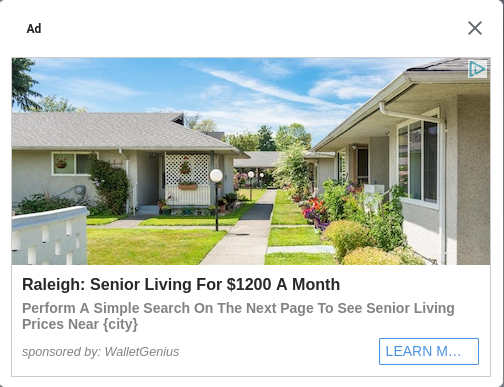
Just click the X at top right, if it's there, or click the Close button at the bottom, to close them. The example ad above is an image I copied and will not close if you click the X.
For each of the registration pages, there is likely an ad at the bottom that may obstruct your view of part of the page content. Click the arrow at top left to make it drop down out of view. Apologies for the ads, but they are the price we pay for a free service.
Page 1 fields are visible to classcreator.com and to Site Administrators.
Your street address and phone numbers are visible to Site Administators (your reunion committee) but NOT to all members. They are optional because we want your participation regardless, but they are helpful to finding you in 5 or 10 years. We would appreciate you filling them in if you trust us to protect them. We will not disclose them without your consent.
Please select your state even if you don't enter your mailing address, so that the "where we are" feature is more complete.
Page 2 fields are visible to all members on your profile page. If you fail to check "Block Profile Visibility" they will be visible to search engines and thus the entire world. If you check "Block Profile Visibility" these fields are visible only to members.
Please consider checking the box "Allow classmates to enter comments..."
Page 3 allows you to select email preferences. The defaults seem reasonable although you may want to also choose Daily for the three "comments" options that are Immediately by default. We strongly urge you to leave the last option (Administrator sends an email) as Immediately because the only other option for that is Never. Such emails should be relatively rare.
Page 4 requires you to check a box that you have read and agree to their Privacy Policy. We urge you to read it before checking the box. Your admins have read it and found it reasonable, but you may decide for yourself.
Profile Page. We chose to make all fields optional. Please share only information that you are OK with all other classmates seeing. If you have a "school story" that might embarrass another person, please think very hard about posting that, with a bias toward not posting it. Stories about skipping school are probably OK. Stories that sound like Bob Seger's Night Moves are almost certainly not OK without the consent of all involved. The check boxes from page 2 of the registration are repeated at the bottom, and we strongly urge you to check the box for "Block Profile Visibility." We also suggest that you Allow Classmates to enter comments on your profile page.
Be sure to click the arrow to make the ad go down so you can Save Changes.
If you see a story or post that mentions you by name and you don't want it posted, please contact your Site Administrators.
After your profile is complete, there is an Add Photo... button on your profile page. Uploading a photo makes it available in a gallery but does not add it to your profile page. To add uploaded images to your profile page, click Edit Profile. On the page which appears after clicking Edit Profile, you may click "Select Photo" which appears when your cursor is over the outline for Master Photo, Then, Now, or Yearbook. A pop-up gallery with uploaded photos will appear. Click on one to select it. The site provides editing tools to crop the photo for a better fit, or to get your image from a group photo, and more editing tools. You can also add a comment about the photo. Save the page when you are done editing.
Also see the default content below by Class Creator in section 6, Adding photos.
Return to Menu
Class Creator provided paragraphs 1 and 3 as default content below. I added paragraphs 2 & 4.
The wonderful part about this site is that it came pre-setup by Class Creator. I just had to enter names. The site assembles a missing list for us, based solely on the names of people who don't have profiles; so until you have a profile, the site will consider you "missing".
That is less than ideal, because we have contact information for most of our classmates, and they are not really "missing" just because they have not signed up here. I found options that allowed us to pare down the Missing list to just those we have not heard from in 2023. Some of those are people for whom we have some contact info, but have not heard back to confirm that it's still valid. From our perspective, their silence is indistinguishable from no longer valid, or no longer among the living.
We need your help to contact evey classmate. If you have information about any classmate, listed or not listed, please contact Andy Smith
Return to Menu
Class Creator provided the first paragraph below as default content.
To contact a fellow classmate, you may simply use the email option at the top left of each Classmate's Profile page (located under Master Photo). This feature will allow open communication between Classmates, while protecting your personal information. If you wish to share your email address or other personal information within a message written on our site, the site will not block you from doing so.
The Class Creator Terms and Conditions and other descriptions seem to say your email address, phone number, mailing address are NOT visible to others. The option to send messages through the site to other members may mean you get an unwanted message, but the person who sent it will not have your email address.
Return to Menu
Class Creator provided the following default content:
Adding current pictures is not a requirement to participate on the site, but it certainly is a nice way to get to know people again. We've had reports of classmates who were routinely running into each other without knowing it, because...well....we've all changed a little over the years! :)
Filling in the photo slots at the top of your Profile:
- Click "Edit Profile" under MEMBER FUNCTIONS.
- Roll your cursor over the Master Photo, Then, Now, or Yearbook photo silhouette (note you cannot upload a yearbook photo if one has already been provided)
- Click "Select Photo" displayed in the upper right corner of photo, then click the "Upload a New Photo" button.
- Select the desired photo from your hard drive. You will then be given an opportunity to crop the photo for a perfect fit.
Adding large "Profile Gallery Images" to your Profile:
- Clicked "Edit Profile" under MEMBER FUNCTIONS.
- Click the photo tab in the upper right corner of your Profile.
- You will see any images previously uploaded here. Click the "Upload a New Photo" button to add more.
- Click to select images you wish to display on your Profile. All images with a green check mark will display. Click again to not display, and the green check mark will disappear.
- To add a caption under your images, roll over any image and select "Edit Details". Enter your caption and press save.
- You can adjust the display order of your photos by simply dragging and dropping them into the positions of your choosing.
Return to Menu
Class Creator provided the following default content:
If you're ever curious about any link on the site, just click on it! There isn't anything on our site that will wreck your computer. Relax! Enjoy!