Case 1: John Doe wants to forward one or several email addresses using his domain name to his AOL address.

Action taken:
- Go to the domain name you want to set up those email addresses for.
- Click "Change" in the email service box (or configure if you already have some records and go to step 4).
- Select "email forwarding" and click "save changes".
- Row 1 - username: sales - Forward to: johndoe@aol.com
- Row 2 - username: john - Forward to: johndoe@aol.com
- Row 3 - username: service - Forward to: johndoe@aol.com
- Click "save changes".
- You are done. No changes required on the email client (Outlook...)
Case 2: John Doe wants to forward one email address using his domain name to many email addresses.
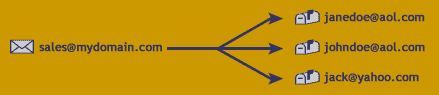
Action taken:
- Go to the domain name you want to set up those email addresses for.
- Click "Change" in the email service box (or configure if you already have some records and go to step 4).
- Select "email forwarding" and click "save changes".
- Row 1 - username: sales - Forward to: janedoe@aol.com.
- Row 2 - username: sales - Forward to: johndoe@aol.com.
- Row 3 - username: sales - Forward to: jack@yahoo.com.
- Click "save changes".
- You are done. No changes required on the email client (Outlook...)
Case 3: John Doe wants to forward every email address using his domain name, not forwarded already, to one email address (also known as "catch all").
![]()
Action taken:
- Go to the domain name you want to set up those email addresses for.
- Click "Change" in the email service box (or configure if you already have some records and go to step 4).
- Select "email forwarding" and click "save changes".
- On the last row you will see the user name "*", just enter a forwarding address (in this case: johndoe@aol.com).
- The "*" record will forward everything else to the address provided.
- Click "save changes".
- You are done. No changes required on the email client (Outlook...).





















