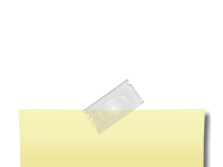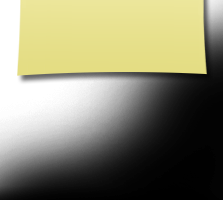- Video Tutorials
Here's some unscripted tutorials on various subjects to help classmates get the most from this site. All tutorials are limited perforce by Jing to no more than 5 minutes. Many of these are done from the perspective of "classmate" Rufus T. Firefly rather than that of a web administrator as administrators see some things slightly different than classmates. Currently tutorials are demonstrated using my Firefox  browser. If you're using Internet Explorer
browser. If you're using Internet Explorer  and the differences are causing confusion for you, please let me (Jim Minor) know and I'll create a version of the tutorial with Internet Explorer as well.
and the differences are causing confusion for you, please let me (Jim Minor) know and I'll create a version of the tutorial with Internet Explorer as well.
Note: Only tutorial titles that are shown in blue are complete. Work is progressing on the others and when they're complete and working, the titles will turn from black to blue.
To start the tutorials simply press the blue highligted/underscored section of each tutorial heading.
Example of Listing:
Press Me To Start Tutorial [Tutorial Length in Minutes:Seconds]
Description of the tutorial plus links to any sites/pages mentioned in the tutorials. Continuing description. Yadah, Yadah, Yadah. {Date Tutorial Recorded}
The Very Basics:
All tutorials presented here are done using a freeware software package called
Jing. You
do not need to download anything from Jing. The player will start automatically. This tutorial isn't about our web site but about the
video player that you'll be using to view each of the tutorials below. It shows the few controls that come with the Jing player. Simply press the "Using the Jing Player" text at the start of this description and when the Jing screen comes up, press the large white center arrowhead ("play" button) to start the tutorial:
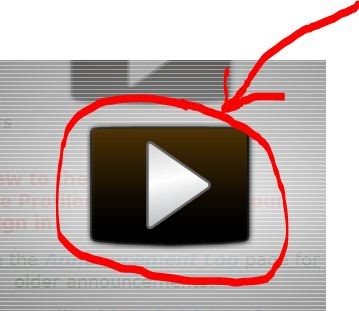
{October 21, 2010}
Since you're viewing this
Video Tutorials page it means you've already registered on the site. This tutorial first shows the limits of what a non-registered individual (or robo software) can see. {October 20, 2010}
Demonstrates added functionality of a registered user and new navigation options. {October 20, 2010}
Using Embedded Software from Other Sites:
Introduction to some of the other sites that are hosting content presented on this site. {10/22/10}
All of our
Batavians and most of our other documents (programs,
PICs, sheet music, etc.) have been scanned and loaded to the
ISSUU site where we have
an account. This tutorial shows how to "flip through" the material, enlarge it, print it, and e-mail it. {10/25/10}
Using the Playlist.com Player []
TBD Text {}
Using the ReverbNation Player []
TBD Text {}
Using the Photobucket.com Viewer []
TBD text {}
How to Sing Along with the Choristers []
TBD text {}
How to use the Refrigerator []
TBD text {}
Member Functions:
Rufus learns what to do when he receives notice that he's got a message and how to manage his messages. {10/23/10}
Rufus wants to send a message, possibly to more than one classmate. {10/23/10}
Rufus wants to spiff up his name a little bit and also wants to see how to update his address, telephone numbers and similar if he moves. {10/22/10}
Our good buddy, Rufus, wants to add content to his personal profile so the rest of us classmates can read about what's been going on in his life. He also want to have a "padlock" icon next to his name on the Classmates Profile page. This tutorial explains how he goes about doing that. {10/21/10}
This tutorial explores some different ways photos and/or other images can be loaded onto your computer. {10/21/10}
Using the information he's picked up in Part 1, Rufus now moves the photo images on his computer to our web site's profile page for him. He also adds captions, chooses which order they are to be shown and chooses one to be his master photo, showing up next to any messages he sends. {10/21/10}
Rufus has some pretty exciting news that he wants to share with the rest of the class. This is how he goes about posting an announcement. {10/22/10}
Rufus wants to be notified directly when some of his old BHS buddies first register and also when they update their profiles. {10/22/10}
Rufus wants to change his password. {10/22/10}
Rufus finds that when he wants to post a comment at the end of a classmate's profile or in the In Memory section, the editor can be a little intimidating. Here we see a few simple things that can be done with the editor. {10/23/10}
Classmate Communication Venues:
Passing Notes to Classmates: See "The Message Center" tutorials, above.
Instant Messaging []
TBD Text {}
Live Chat []
TBD Text {}
Forums []
TBD text {}
What the Administrator(s) See:
A behind-the-scenes look at some of the workings of this site... for the curious.
Edit Site Pages []
TBD text {}
Manage Classmates []
TBD text {}
Miscelaneous Tools: Email the Class; Change Site Design; Profile Generator; Survey Maker []
TBD text {}
![]() browser. If you're using Internet Explorer
browser. If you're using Internet Explorer ![]() and the differences are causing confusion for you, please let me (Jim Minor) know and I'll create a version of the tutorial with Internet Explorer as well.
and the differences are causing confusion for you, please let me (Jim Minor) know and I'll create a version of the tutorial with Internet Explorer as well.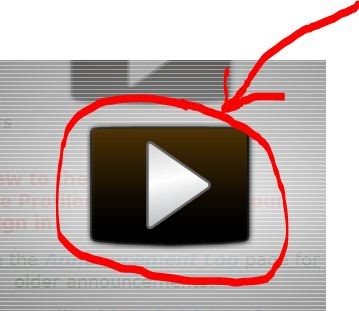 {October 21, 2010}
{October 21, 2010}