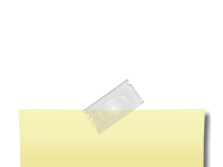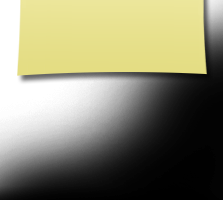Instructions for First Time Visitors
On this page you will find the following:
- The purpose of this website
- Privacy Notice
- Setting up your profile
- Missing MHS '62 Classmates
- Communicating with Classmates
- Adding pictures
- Names of Site Pages
This site was created to connect MHS '62 classmates and their families. Our site is private and all contact information is confidential.
Everything you need to know about setting up your profile is on this page. If you have questions, please contact Ed Hennel at ehennel@hotmail.com!
Return to Menu's
Your contact information is private. Every classmate can limit the visibility of his or her profile to only fellow classmates by clicking on the appropriate answer in the Profile Visibility section during profile setup.
Emails may be shared within this site using the contact option at the top of each classmate's profile page (just look under the classmate's main photo in the upper left). This way you will be able to contact classmates without sharing your private email address, unless you choose to do so.
For those of you with spam blocking or email filtering capabilities, please add noreply@classcreator.net to your email account as a safe sender in order to receive email communications from us.
If you do not want your name or photo on this site, it can be removed by contacting Ed Hennel. This will end all communications to you from the Mentor High School Class of 1962.
Return to MenuTo access all of the pages on this site, you must set up a profile with a minimum of your email address and a password. Go to the "Classmate Profiles" section, locate your name and click on it to create your profile. Your private information will not be visible to fellow classmates.
We encourage you to add a current photo as a master photo. This photo will be displayed in various areas around the site. You can also upload an additional "Now" or "Then" photos. Classmates will enjoy seeing how you've changed!
If your name is not already on the site, but you were part of the Mentor High School Class of 1962, contact us and your name will be added. Please update your Contact info whenever it changes!
Passwords:
Choose something simple that you can remember. Clicking "Remember Me" will allow you to bypass entering your password each time you visit. If you forget your password, just click on "forgot password" or contact Ed Hennel for assistance.
Return to MenuThe site assembles a "Missing List" for us, based solely on the names of classmates who don't have profiles; so until you create your profile, the site will consider you "missing".
We need your help to contact EVERY classmate. If you have information about any classmate, listed or not listed, please contact Ed Hennel
Return to MenuTo contact a fellow classmate, you may simply use the email option at the top left of each Classmate's Profile page (located under Master Photo). This feature will allow open communication between Classmates, while protecting your personal information. If you wish to share your email address or other personal information within a message written on our site, the site will not block you from doing so.
Return to MenuAdding current photos is not required but it's a good way to get to know classmates again!
Filling in the photo slots at the top of your Profile:
- Click "Edit Profile" under MEMBER FUNCTIONS.
- Roll your cursor over the Master Photo, Then, Now, or Yearbook photo silhouette (note you cannot upload a yearbook photo if one has already been provided)
- Click "Select Photo" displayed in the upper right corner of photo, then click the "Upload a New Photo" button.
- Select the desired photo from your hard drive. You will then be given an opportunity to crop the photo for a perfect fit.
Adding large "Profile Gallery Images" to your Profile:
- Clicked "Edit Profile" under MEMBER FUNCTIONS.
- Click the photo tab in the upper right corner of your Profile.
- You will see any images previously uploaded here. Click the "Upload a New Photo" button to add more.
- Click to select images you wish to display on your Profile. All images with a green check mark will display. Click again to not display, and the green check mark will disappear.
- To add a caption under your images, roll over any image and select "Edit Details". Enter your caption and press save.
- You can adjust the display order of your photos by simply dragging and dropping them into the positions of your choosing.
Return to Menu
If you're ever curious about any link on the site, just click on it! There isn't anything on our site that will wreck your computer. Relax and Enjoy!