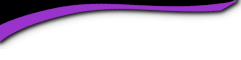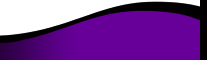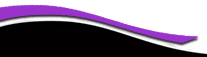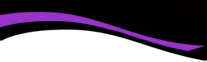Rincon High School

PLEASE IGNORE GREEN BUTTONS THAT SAY "START" "OPEN" OR "CONTINUE"..... THEY ARE ADS
*HELP CENTER*
Please read through these instructions. You'll find important information here that will maximize your experience using our site. * You can come back as often as you need.
On this page you will find the following:
- The purpose of this website
- Privacy Notice
- Setting up your profile
- Missing Classmates
- Communicating with Classmates
- Adding pictures
- Names of Site Pages
Welcome RHS '73 classmate! Here we go!
This free site was created to re-connect with our classmates (even those who will not be attending the reunion). It is a private site just for RHS '73 graduates.
This will be our main source of communication leading up to our reunion and beyond.
Everything you need to know about setting up a profile to gain access to the rest of our page is on this page. If you have questions, please contact Juliana (Julie) Kipps at pvrezz@gmail.com or Monica Weiss at Monica.Weiss55@outlook.com.
Return to Menu
The host of this web site, ClassCreator.com, is a nationally-owned business. They understand the importance of your privacy. Your personal information will never be sold to other sites. It will not be shared or distributed.
Your contact information is private; your street address, email address and phone number cannot be seen by classmates. Classmate profiles can only be seen by class members.
You may contact other classmates through this site's Message Center. (See column on left, under "Member Functions.") The message center works like a mailbox.
Please note that if you do not want your name and picture on this site it may be removed by contacting Juliana Kipps. This will end all communications to you from the Rincon High School Class of 1973, unless you ask that special arrangements be made.
Return to Menu
In order to access the pages that are password protected on this site (everything that has an asterisk by it in the column at the left), you must "join." It's free. Joining means inputting your email address and a selecting a password. (You don't have to fill out anything else if you don't want to, and your email/password are for your login only.)
To set up your profile: locate the "Classmate Profiles" link and locate your name and click on it. Follow the prompts to create your profile.
Private information like your email address, home address, and phone numbers will not be visible to fellow classmates.We collect mailing addresses in the event that we need to contact you by snail mail or phone. Your information will never be given to other classmates without your permission, and that will only come from you.
We encourage you to add a current picture to your profile as a master photo. It's also helpful to upload an additional "Now" photo, and a "Then" photo. Your RHS yearbook photo will automatically be posted on your profile soon after you create it. You may delete the photo by selecting it and then selecting "delete photo."
If you delete a photo and then try to re-upload it, it won't upload. You have to rename the photo (you can just add a number at the end of it's name), and then try again. It should work.
Updates: If you change your email address, snail mail address or phone number, please update your Contact Info so we have up-to-date information.
Passwords:
For this site, passwords do not need to be the high security style recommended for some sites. Choose something simple that you are certain you will remember. Clicking "Remember Me" will allow you to bypass entering the password each time you visit, but eventually the "remember me" will fail (for instance when you get a new computer), so please make note of your password.
If you forget your password simply click on "forgot password". If you have several email accounts, and you don't remember the one you used to set-up your account, contact Juliana Kipps. This could take a while so please be patient.
Return to Menu
The site assembles the "missing list" based solely on the names of people who don't have emails in the system. If you're reading this and are on the missing list, just "join" us by putting in your email. No one else will see it. You don't have to make a profile, but most people will as the site grows.
Also, please note: We need your help to contact EVERY classmate. If you have information about any classmate, listed or not listed, please contact Juliana Kipps.
Return to Menu
To contact a fellow classmate, you may simply use the email option at the top left of each Classmate's Profile page (located under Master Photo). This feature will allow open communication between Classmates, while protecting your personal information. If you wish to share your email address or other personal information within a message written on our site, the site will not block you from doing so.
Return to Menu
Adding current pictures is not a requirement to participate on the site, but it certainly is a nice way to get to know people again. Filling in the photo slots at the top of your Profile:
- Click "Edit Profile" under MEMBER FUNCTIONS.
- Roll your cursor over the Master, Now, or Then Photo.
- Click "Select Photo" displayed in the upper right corner of photo, then click the "Upload a New Photo" button.
- Select the desired photo from your hard drive. You will then be given an opportunity to crop the photo for a perfect fit.
IF YOU TRY TO UPLOAD A PHOTO THAT YOU'VE ALREADY UPLOADED AND NOTHING APPEARS, YOU HAVE TO RENAME THE JPEG TO RE-UPLOAD IT. You can rename it by just adding a digit at the end of its name.
Adding large "Profile Gallery Images" to your Profile: (assuming you've uploaded photos where the little camera icon is)
- Clicked "Edit Profile" under MEMBER FUNCTIONS (Menu on left side).
- Click the photo tab in the upper right corner of your Profile.
- You will see any images previously uploaded here. Click the "Upload a New Photo" button to add more.
- Click to select images you wish to display on your Profile. All images with a green check mark will display. Click again to not display, and the green check mark will disappear.
- To add a caption under your images, roll over any image and select "Edit Details". Enter your caption and press save.
- You can adjust the display order of your photos by simply dragging and dropping them into the positions of your choosing.
Return to Menu
If you're ever curious about any page (in the left colum) on the site, just click on it! There isn't anything on our site that will wreck your computer. Relax! Enjoy!