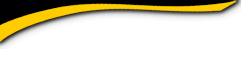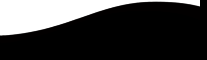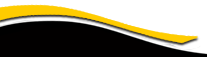West Orange Mountain High School

Welcome back to your childhood. If you graduated from WOMHS in 1964, please click here. Then click on your name and fill in the requested information. It will take you only a few minutes to join the website. Also be sure to scroll down this page. The information contained will help you speed through registration and improve your visit.
► If you didn't graduate with us and would like to join, please send me a short message: click here.
Thank you, Myles Schlank (website admin)
On this page you'll find:
- Purpose of this website
- Privacy Notice
- Setting up your profile
- Missing Classmates
- Communicating with Classmates
- Adding pictures
- Names of Site Pages
1. PURPOSE OF THIS WEBSITE
This site was set up as a way to connect and re-connect with classmates. Over time, we intend to make it a scrapbook of memories for us and our families. We're making changes gradually and we'll and alert you when new features, contents, or functions are live.
Everything you need to know about setting up a profile to access the entire site is on this page. Even so, if you have questions, please contact Myles Schlank at womhs64@yahoo.com
2. PRIVACY NOTICE
All the contact information (address, phone number, e-mail address) you enter into this website will be kept confidential. The owner of ClassCreator.com created the template for this site for his own reunion; he understands the importance of your privacy. Your personal information will never be sold to other sites. It will not be shared or distributed.
Within your profile, your street address, e-mail address, and phone number cannot be seen by classmates. You can limit the visibility of his or her individual profile only to fellow classmates by clicking on the appropriate answer in the Profile Visibility section during profile setup. I strongly recommend you put a lock on your profile so only members of our web site can read it. If you don't lock up, your profile can be viewed by anyone and your profile will be fully indexable by major search engines.
Finding your class website Profile pages by searching Google or other major search engines:
- Always sign out when you are through with your session. That's to make sure your profile information is not viewable.
You can send emails to other classmates who have joined up through this site using the contact option at the top of each classmate's profile page (just look under the classmate's main photo in the upper left). This way you will be able to contact classmates without sharing your private email address, unless you choose to do so.
- You can write the message so it appears to all members or make it private.
Regarding email news sent from us to you via this web site: For those of you with spam-blocking or email-filtering capabilities, please add noreply@classcreator.net to your email account as a safe sender in order to ensure you receive email communications from us.
Please note that if you do not want your name and picture on this site it may be removed by contacting Myles Schlank. This will end all communications to you from the West Orange Mountain High School Class of 1964, unless you ask that special arrangements be made.
3. SETTING UP YOUR PROFILE
To access the pages that are password protected on this site, you must set up a profile by providing a minimum of your email address, and a password.
To set up your profile, locate the "Classmate Profiles" link and locate your name and click on it. Follow the prompts to create your profile.
Please include your birthdate so when it's time we all can acknowledge it. We would appreciate it if you'd include your mailing address and phone in the event that we need to contact you and your email address doesn't work.
We encourage you to add a current picture to your profile as a master photo. This photo will be displayed in various areas around the site. It's also helpful to upload an additional "Now" photo, and a "Then" photo.
If you change your email address, snail mail address, or phone number, please update your Contact Info so we have up-to-date information. That way you'll always be in the know about what your classmates are up to!
Passwords
The password you choose does not need to be the high-security style recommended for some sites. Choose something simple that you are certain you will remember. Clicking the "Remember Me" will allow you to bypass entering the password each time you visit, but eventually the "remember me" will fail (for instance when you get a new computer). So please make note of your password!
If you forget your password simply click on "forgot password." If you have several email accounts, and you don't remember the one you used to set up your account, contact Myles. This could take a while so please be patient.
4. "WHERE ARE THEY?" CLASSMATES - OFFLINE as of 08/28/2017
We used various search engines to find "missing" classmates. In some cases we found mailing addresses and mailed letters; some were returned "Not at this Address;" some were never returned and we don't know what that means; some have facebook profiles and we either did not attempt to contact them or we attempted contact and they did not respond (similar experience using LinkedIn).
5. COMMUNICATING WITH CLASSMATES
To contact a classmate, use the email option at the top left of each Classmate's Profile page (located under Master Photo). This feature lets you communicate while protecting your personal information. It's your choice to share your email address or other personal information within a message written on our site.
If you are registered, you may also find your classmate's email address here: Classmate Bios.
6. ADDING PICTURES TO YOUR PROFILE
Adding current pictures is a nice way to get to know people again especially if you didn't attend the 50-year reunion when we snagged a photo of attendees.
If you have a problem, please contact Myles.
Filling in the photo slots at the top of your Profile:
- Click "Edit Profile" under MEMBER FUNCTIONS.
- Roll your cursor over the Master Photo, Then, Now, or Yearbook photo silhouette (note you cannot upload a yearbook photo if one has already been provided)
- Click "Select Photo" displayed in the upper right corner of photo, then click the "Upload a New Photo" button.
- Select the desired photo from your hard drive. You will then be given an opportunity to crop the photo for a perfect fit.
Adding large "Profile Gallery Images" to your Profile:
- Clicked "Edit Profile" under MEMBER FUNCTIONS.
- Click the photo tab in the upper right corner of your Profile.
- You will see any images previously uploaded here. Click the "Upload a New Photo" button to add more.
- Click to select images you wish to display on your Profile. All images with a green check mark will display. Click again to not display, and the green check mark will disappear.
- To add a caption under your images, roll over any image and select "Edit Details". Enter your caption and press save.
- You can adjust the display order of your photos by simply dragging and dropping them into the positions of your choosing.
7. WEBSITE LINKS/PAGES
There isn't anything on our site that will wreck your computer. Though do note that in exchange for a free website, classcreator.com does post ads. If it looks like an ad, it most likely is. If you click on it, it will take you to ad's website. Otherwise, relax! Enjoy!