Mark Twain Elementary School
Florissant MO | Classes of 1963 - 1981
* Using Our Site
This website was created by former students of the Mark Twain Elementary School in Florrisant, Missouri. It has no relationship with any commercial websites that may appear to be promoting Class Reunions for Mark Twain Elementary School of Florrisant MO. We may have a few links to other sites which we believe might be useful to our class members. We do not post any advertising nor will we link to commercial websites. Individual class members may include URL links to their personal websites within their profiles. We do not permit the use of our list of class members for soliciting purposes.
We started this website on February 10, 2011 in preparation for reunion open to any former students of Mark Twain Elementary School tentatively planned for 2013. The website is a work-in-progress, and will be frequently updated with a look back at our years at Mark Twain Elementary and a look ahead at our reunion. We suggest you bookmark our page and check in about weekly.
We've created this page to help you learn how to use all the features of our website and to get reconnected with the other members of the website.
Use the links below to learn more about specific features and parts of our website.
| Navigating Our Website | Registering At Our Website | Creating & Editing A Profile |
| Contacting Other Class Members | Staying Conected With Mark Twain Friends |
| Emails From Our Class Website | Photo Galleries |

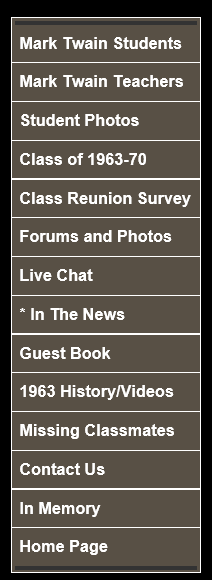 At the top right of all the pages that make up our website, you'll see the etching of a Mississippi River Steamboat. You can click on this icon from anywhere in our site and be returned to our Home Page.
At the top right of all the pages that make up our website, you'll see the etching of a Mississippi River Steamboat. You can click on this icon from anywhere in our site and be returned to our Home Page.
Note the list of hyperlinks in the left column. Some link names have an asterisk indicating that the content on that page is only viewable by class members who are registered and logged in to the website. This protects these pages from being searched and reported on search engine sites such as Bing, Google and Yahoo. Most links will open in the same browser window you are viewing when you click on the link.
A few links may open in a new window or new tab in your browser program. A few links may open as a 'pop-out' window. You should set your browser to allow pop-out windows from our website. Examples of items which may appear in pop-out windows are large size photos such as a group photo, a map showing where the members of our class live around the world and a music player to listen to songs from back in the day while you browse the website.
You register at our site by clicking on the Mark Twain Students link, then locate your name (listed in alphabetical order (women listed by their maiden names.) Click on your name and following the directions to create a profile about yourself. This includes contact information and stories about your days at Mark Twain Elementary and in the years since. You can decide whether to permit or not other class members from seeing certain information such as your phone number, email address, and mailing address.
From time to time, we made add to the profile set of questions. You may receive a notice that profile questions have been added. In that case, please do answer the new questions. The more information you provide, the more helpful and interesting it will be to the entire group of Mark Twain students.
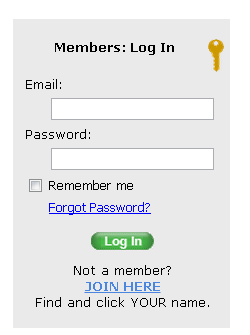 Each time you visit our site, you will see a log-in box in the upper right area of the page. You can enter your email address and the password you created when you registered.
Each time you visit our site, you will see a log-in box in the upper right area of the page. You can enter your email address and the password you created when you registered.
If you forget your password, click on the "Forgot Password" link and enter the email address you used when you registered. You'll receive a reset notice that will allow you to create a new password. We cannot assign or look-up passwords. Use the "Forgot Password."
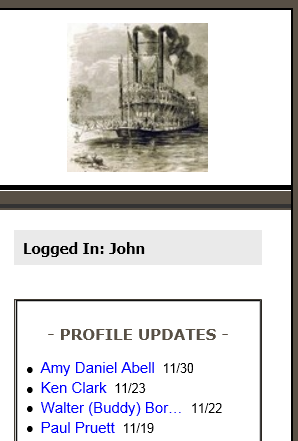 Our website uses cookies to count the number of visitors to the pages on our site and provide other statistical information about the use of our website. Cookies also allow the "Remember Me" box to automatically sign you in when you visit our site. Some features of the website require Adobe Flash and may not be displayed if you have not installed this free program to your browser.
Our website uses cookies to count the number of visitors to the pages on our site and provide other statistical information about the use of our website. Cookies also allow the "Remember Me" box to automatically sign you in when you visit our site. Some features of the website require Adobe Flash and may not be displayed if you have not installed this free program to your browser.
Creating And Editing A Profile
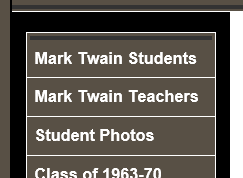 All Mark Twain Students and teachers create a profile when they register. This information is collected through answers to a series of questions. If you answer a given question, that content will appear in your profile. If you choose not to answer a question, then that heading will not appear in your profile.
All Mark Twain Students and teachers create a profile when they register. This information is collected through answers to a series of questions. If you answer a given question, that content will appear in your profile. If you choose not to answer a question, then that heading will not appear in your profile.
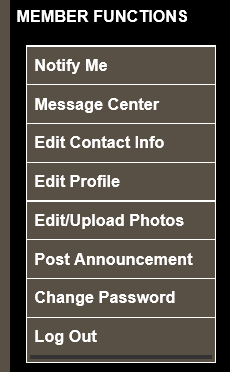 By default, all profiles are blocked from viewing by the search engines and the public. ONLY registered and logged-in members can view your profile.
By default, all profiles are blocked from viewing by the search engines and the public. ONLY registered and logged-in members can view your profile.
You can edit your profile and contact information at any time and you can edit and upload photos to your profiles through the series of links under Member Functions on the left below the Home Page link.
You can suggest announcements to be placed on our home page by clicking on "Post Announcement". If you have received a notice that someone has sent you a message through our website, click on Message Center to review and manage all messages.
Staying Connected With Mark Twain Friends
As the number of registered class members increases, you'll want to get reconnected with old friends from back in the day. There are several ways you can do that through our class website.
.png) Click on Mark Twain Students then click on the link next to the green check mark "User has created a profile." This will display the names of all the members who are currently registered. Click on each one and review their profiles. You can also send them a private email through their profile (scroll to the bottom). Or you can post a message on their profile that can be viewed by all registered members. (The profile owner can choose to remove and/or block these public messages.)
Click on Mark Twain Students then click on the link next to the green check mark "User has created a profile." This will display the names of all the members who are currently registered. Click on each one and review their profiles. You can also send them a private email through their profile (scroll to the bottom). Or you can post a message on their profile that can be viewed by all registered members. (The profile owner can choose to remove and/or block these public messages.)
You can choose to be notified when someone from the Class of 1963 registers, modifies their profile or contact information or adds a photo or video to their information. Click on the Notify Me link to learn more about how to manage the information you'd like to receive about your classmates. You can choose how often to receive email notifications based on preferences you indicated.
You can also participate one-on-one with another class member who is online using our Instant Message system.
 At the bottom right of our web display, you'll see a note that shows how many members of the class are logged in real time. If it just says "1 Member Online", that's only you.
At the bottom right of our web display, you'll see a note that shows how many members of the class are logged in real time. If it just says "1 Member Online", that's only you.
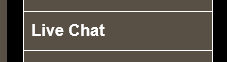 When more than two of your Mark Twain friends are online at the same time, you can open a group discussion in which up to 25 members can participate at the same time. Simply click on the Live Chat link and follow the instructions.
When more than two of your Mark Twain friends are online at the same time, you can open a group discussion in which up to 25 members can participate at the same time. Simply click on the Live Chat link and follow the instructions.
NEED TO CHANGE THIS SECTION If you choose NOT to allow other registered classmates to see your email address, these fellow registered classmates can still send you an email through our website. Simply click on the name of the person you want to contact under Classmate Profiles, scroll to the bottom of their profile and fill in the form "Send A Private Message To:" area. They will receive a notice about your email and they will pick up your message at the class website. Your email address will NOT be shared unless you choose to provide it in the content of the email you sent someone else.
When you receive an email from another class member, you'll receive a notice by email that you have a message waiting at our website. Simply visit the website, log in and you'll see a note that you have a message in the upper right corner of the home page.
While you are logged in to our website, other logged in members can see that you are online and can use the Adobe Flash instant messaging system to trade text messages with one person at a time. See the information panel above or click on this link to learn how to use these systems: Staying Conected With Mark Twain Friends
From time-to-time we will send out emails to all class members for whom we have an email address. We may also send some emails to groups of members depending on the topic. For example, we might send emails to those who have not yet completed a profile vs. those who have posted their profile.
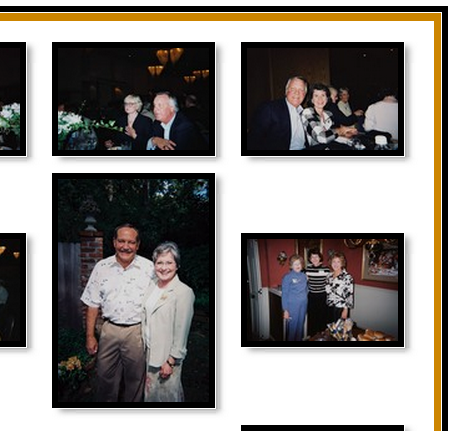 Our website features the ability to add galleries of YOUR photos. You can view our photo albums by clicking on the Student Photos link. From time to time, we'll add other photos and other albums pertaining to our class.
Our website features the ability to add galleries of YOUR photos. You can view our photo albums by clicking on the Student Photos link. From time to time, we'll add other photos and other albums pertaining to our class.
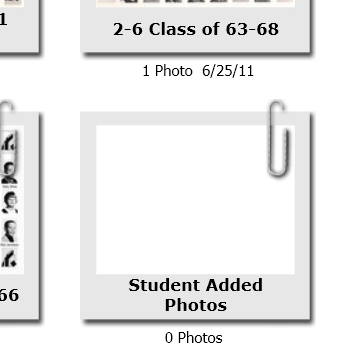 We've also open up a Gallery to which all registered class members can contribute images. After clicking on the Student Photos link, click on the "Add Your Photos" picture frame and follow the directions to create your personal shareable album. Post your pictures from K-12 and from your life since you left Mark Twain Elementary.
We've also open up a Gallery to which all registered class members can contribute images. After clicking on the Student Photos link, click on the "Add Your Photos" picture frame and follow the directions to create your personal shareable album. Post your pictures from K-12 and from your life since you left Mark Twain Elementary.
To navigate through a gallery, click on one of the thumbnail images and scroll through the photos manually using the left and right arrows on the screen or on your keyboard. Most albums also have an automatic 'slide-show' that changes images about every 7 seconds. If you want to capture an image, right click on the larger size when it appears and choose "Save As" to save it to your computer.