Tech Tips
This page contains instructions on how to perform various technical functions in a Message Forum post. You can jump to the Tech Tip of your choice by selecting one of the options below, or continue reading all of the Tech Tips.
Tech Tip One - How to place an image in your Message Forum Post.
Tech Tip Two - How to post a hyperlink in your post of the Message Forum
Tech Tip Three - How to post a YouTube Video on the Message Forum
Here is how to place an image in your Message Forum post. (Contributed by Tommy Thomas.)
1. Ensure that your image is of the .png, .jpg, or similar image file format and that you know in which directory it is located on your computer.
2. Click "Post Message" to open up a new blank post.
3. At any time during the composition of your post, position your cursor at the left margin where you want to insert your image.
4. In the upper left corner of the toolbar above your post, click on the image icon between the Source icon and the scissors icon.
5. In the upper left corner of the Image Properties pop up window, click "Choose File".
6. Navigate to the directory in which your image file is located, click your cursor on it to select it, and then click "Choose" in the lower right hand corner.
7. In the upper right corner of the Image Properties pop up window, click "Upload".
8. Your image will appear in your post in a few seconds.
How to post a hyperlink to the message forum! (Contributed by Sandra Ringo.)
First, let me explain a few terms which will be helpful in following this tutorial.
What is a hyperlink? Often shortened in conversation to ‘link’, the hyperlink is the core concept/technology that allows the web to operate.
A hyperlink connects one webpage to either; another document (webpage or file), or a different part of the same document.
Hyperlinks begin with URL’s . A Uniform Resource Locator (URL), colloquially termed a web address,[1] is a reference to a web resource that specifies its location on a computer network and a mechanism for retrieving it. A URL is a specific type of Uniform Resource Identifier (URI),[2][3] although many people use the two terms interchangeably.[4][a] URLs occur most commonly to reference web pages (http), but are also used for file transfer (ftp), email (mailto), database access (JDBC), and many other applications.
Most web browsers display the URL of a web page above the page in an address bar. A typical URL could have the form http://www.example.com/index.html, which indicates a protocol (http), a hostname (www.example.com), and a file name (index.html).
- First, copy the ‘link’ (URL to your clip board).Locate the URL you wish to copy (see the explanation above to locate the URL), then place your cursor at the end of your URL and drag it to highlight the text.Then press the Ctrl keyplus 'C' to copy the text highlighted to your clipboard (temporary memory).
- Next, open the Message Form editor.Then write some meaningful text which will inform your reader you have a great link you want them to visit, such as, “This is a link to a great article with lots of information you can read later”.Then and place your cursor where you would like to start your hyper link and either highlight all or part of this informative text.
Example of highlighted informative text for hyperlink:
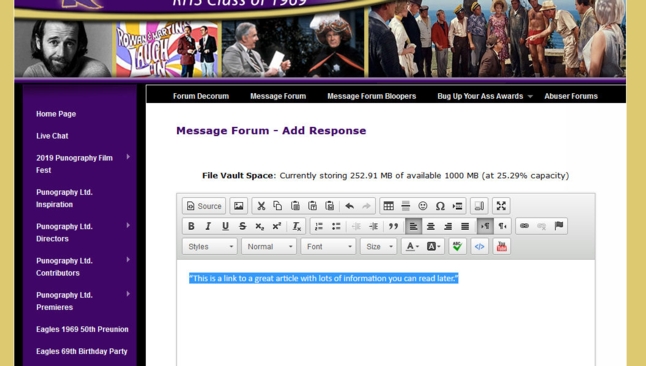
Next, look for the icon in the editor that looks like a chain.It is on the right hand side on the second line of icons.It looks like this:
![]()
Click on this icon. It will bring up the following dialogue box:
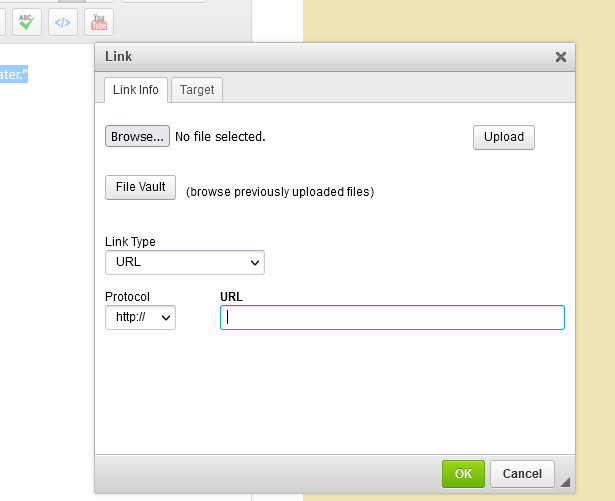
Next, place your cursor in the box marked, “URL” and the hold down the Ctrl key plus ‘V’ to paste the URL address you saved to your clipboard.
If you wish the link to open in a separate window, click on the Target tab before you press OK. From there select, New Window, blank from the drop down menu.
To finish, press OK.
You are now all set! You have created a nice, user friendly hyperlink that will open with additional information for your reader without having to copy and paste endless pages of useless text no one will read anyway! Enjoy!
How to post a YouTube video in your Message Forum post. (Contributed by Lowell Tuttle.)
In your browser box, type youtube.com or just youtube. (All I have to do is type y in google and youtube pops up.
In the search tab for youtube, type your artist or cartoon or item you wish to have posted on Punography ltd.
When you have found your video, article, cartoon, or whatever you want, go to the youtube task bar and left click, rolling over the link in the bar,
Right click over that highlighted bar and a box will pop up.
Put curser over copy and left click.
Go to punography website.
Post a response, or simply open a response blank page.
At the top of the page with all the icons, go to the red youtube link square and left click.
A box will pop open.
In the box, right click and a new box will pop open with "paste" as an option. Left click on paste. Another box will pop up explaining your youtube video or post will only now show after you hit submit. Hit submit and your youtube article will appear...
Be careful, whatever you last viewed and copied on youtube will be what is posted. So, well, just be careful...